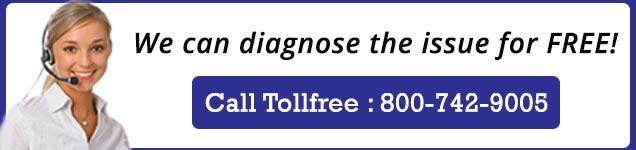Here , We list out major problem with HP Photosmart printer with solutions
“Unable to Print” problem
Make sure that the printer is turned on and that there is paper in the paper tray. If you are still unable to print, HP provides a Print Diagnostic Utility (Windows only) that can help solve many common “Unable to Print” issues.
From the Start menu on your computer, click All Programs, and then click HP. Under HP Photosmart series (like 6520, 7520 etc. ), click HP Photosmart series, click the Help button, and then double-click HP Print Diagnostic Utility.
If print quality is not acceptable, try the following to improve print quality:
- Use the printer status and print quality reports to diagnose printer and print quality issues. From the Home screen, touch the Settings icon, and then touch Tools. Touch Printer Status Report or Print Quality Report.
- If printouts show misaligned colors or lines, try aligning the printer. See Align printer for more information.
“Unable to scan” problem
HP provides a Scan Diagnostic Utility (Windows only) that can help solve many common “Unable to scan” issues.
From the Start menu on your computer, click All Programs, and then click HP. Under HP Photosmart 6520 series, click HP Photosmart 6520 series, click the Help button, and then double-click HP Scan Diagnostic Utility.
“Unable to connect ” problem
Check the network configuration or print the wireless test report to assist in diagnosing network connection issues. To check network configuration or print wireless test report
- From the Home screen, touch the Wireless icon, and then touch Settings.
- Touch and drag your finger vertically to scroll through the options. Touch Display Network Configuration or Print Wireless Test Report.
Ink cartridge problem
To solve ink cartridge problem
- Try removing and reinserting the cartridges. Make sure the cartridges are in the correct slots.
- If reinserting the cartridges does not work, try cleaning cartridge contacts.
To clean cartridge contacts
CAUTION: The cleaning procedure should take only a few minutes. Make sure that the ink cartridges are reinstalled in the product as soon as possible. It is not recommended to leave the ink cartridges outside of the product longer than 30 minutes. This could result in damage to both the printhead and the ink cartridges.
- Check that power is on.
- Open the cartridge access door.
- Wait for the print carriage to move to the ink label part of the product.
- Press tab on the cartridge indicated in the error message, then remove it from slot.
- Hold the ink cartridge by its sides with the bottom pointing up and locate the electrical contacts on the ink cartridge. The electrical contacts are four small rectangles of copper or gold-colored metal on the bottom of the ink cartridge.

- Wipe only the contacts with a damp lint-free cloth.
- On the inside of the product, locate the contacts in the printhead. The contacts look like a set of four copper or gold-colored pins positioned to meet the contacts on the ink cartridge
- Use a dry swab or lint-free cloth to wipe the contacts
- Reinstall the ink cartridge
- Close the access door, and check if the error message has gone away
- If you still receive the error message, turn the product off, and then on again.
CAUTION: Be careful to touch only the contacts, and do not smear any of the ink or other debris elsewhere on the cartridge.