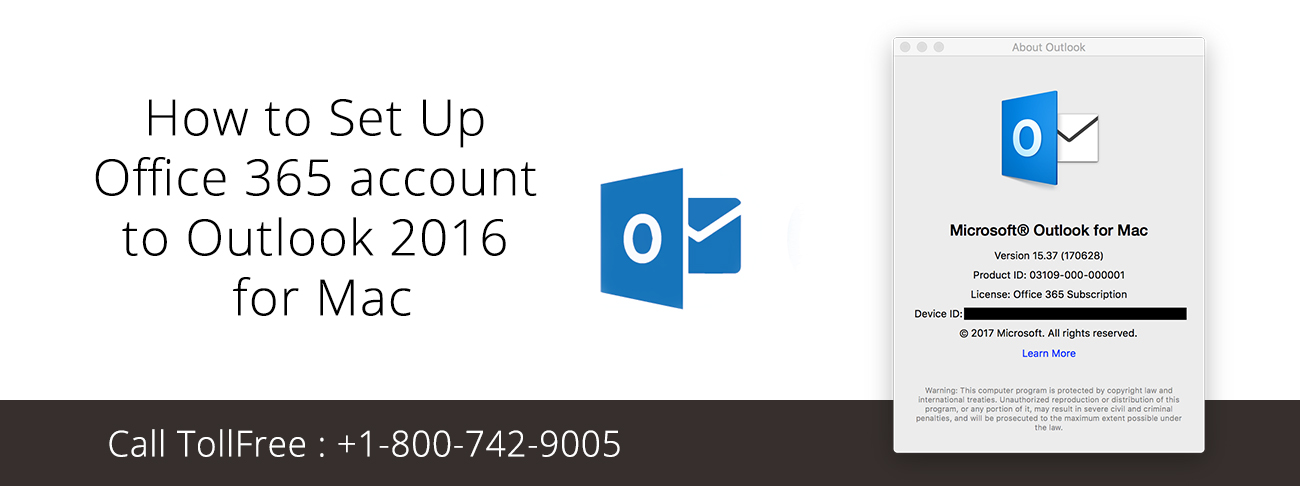While they are typically very reliable in the most demanding of environments, HP printers still can be problematic from time to time. We all know printers fail at the most inopportune moments. For an IT support professional, it’s critical to know how to fix the most common problems associated with these printers. I’ve identified 10 problems you can expect to run into most often when dealing with an HP printer, and I’ve included suggestions on fixing them.
1. Paper jams
Among the most common problems with any make of printer are paper jams. A printer will jam for any number of reasons: It’s dirty, the wrong paper type is being used, or the rollers on the printer that feed the paper through its pathway are worn down. While cleaning the printer periodically and using the correct paper type are easy fixes, roller replacement can be a difficult job depending on the model of HP printer. For some HP printers, the rollers are easily accessible, but you’ll need to completely tear down other models to remove the rollers. Regardless of the cause, when removing a paper jam, always pull the paper in the direction of the paper path, because pulling it backwards can severely damage the printer.
Certain HP printers are more susceptible to paper jams than others. In my experience, any printer that holds the paper vertically and then pulls it down through the printer invariably ends up having paper jam problems. These models aren’t designed for heavy use, but many organizations make use of them on individual systems and should be aware of this flaw. In addition, some people have trouble with the newer HP 4000 series printers’ paper pickup rollers—which is odd, because the older 4000 and 5000 series HP printers are considered rock solid and don’t seem to have any trouble with their pickup rollers.
2. Some or all of the printing on the page is faded
A faded print image is normally the result of one of three conditions: The printer is getting low on toner, the print density is set too low, or Economode printing is turned on. For the last two settings, a printer self-test (typically a separate button on the printer) will show what the current settings are. If Economode is on, and users are complaining about how light the print is, turn it off and/or set the print density higher. If the toner is low, simply removing the cartridge and shaking it to redistribute the toner more evenly can temporarily resolve the problem until you can replace the cartridge.
3. Ghosting
Ghosting is a condition where the image prints properly, but a much lighter copy of the image also prints elsewhere. This can be due to a problem with the power outlet that is supplying power to the printer. Check the power outlet by plugging in a different printer to see if the same results occur. Ghosting can also be caused when consumable printer parts (such as the drum or imaging kit) are near the end of their life. All of the consumable parts in a printer are rated for a certain number of pages. Once a printer gets near that magic number, you’ll need to replace those parts to eliminate ghosting.
4. Toner smears or does not stay on the paper
If words and images come off the paper when a hand is run across them, there are a few possible problems. First, the fuser assembly may be damaged or at the end of its life. The solution is to replace the fuser assembly. Repairing a fuser assembly is generally not recommended because the fuser is considered a consumable printer part and not worth the time or effort to fix. Second, the toner cartridge may be defective and letting too much toner out at one time. In a black-and-white laser printer, the solution is to replace the toner cartridge. In a color laser printer, only replace the cartridge that is exhibiting the problem. Third, some toner may have spilled in the printer. If so, you’ll need to clean it out.
5. Printer is displaying a 50.4 error message
A 50.4 error message on some of the newer HP LaserJet printers indicates a problem with the power supply. If the printer is connected to a UPS, disconnect it, or disconnect it from a power strip and plug it directly into a wall outlet. A laser printer should never be plugged into a UPS, because the UPS can be damaged by the surges of power required by a printer to keep the fuser assembly warm. If that doesn’t work, make sure that all of the components in the printer are seated properly.
6. Can’t find a driver for a particular operating system
As new operating systems are released, new drivers will need to be loaded for your existing printers. Not all printers have a driver for every OS. In these cases, it’s best to consult the printer manual and find out what printers the drivers will emulate. While not all of the functionality of the printer will be available under this emulation, at least basic printing will work. For example, most HP printers will print with the HP LaserJet II driver installed, although specific options, such as duplexing, will not work.
7. Printer is not printing from the expected paper tray
Look in two places to correct this particular error. First, look on the printing PC, and second, on the printer. If the application is set to print to the wrong paper tray, correct it within the application by clicking on Printer Properties and finding the Tray Selection source. On the printer, make sure that the paper sizes in the control panel match what is actually in the paper trays.
8. Printer picks up all the paper from the manual feed tray rather than one sheet
The pad that is responsible for separating the paper has likely worn out and needs to be replaced. You can order and install a new pad without sending the printer out for repair. It is also possible that the paper is wet due to humidity. Make sure the paper is properly stored and that it is “fanned” before putting it into the printer.
9. Printer is displaying a 79 error
A 79 error can be the result of a problem with the network print server that services the printer. When troubleshooting a 79 error, first open the Printer folder from the Start menu on the Print server to make sure there are no jobs pending. A 79 error can also indicate a failure of a printer add-on component, such as an MIO card or a RAM module. All add-ons should be removed and then added back to the printer one by one to determine which module may be at fault.
10. Trouble printing onto envelopes
Envelopes can cause many problems for laser printers. Choose envelopes that are close to 20-lb paper in weight and thickness. Also, make sure that the adhesive on the envelope is capable of withstanding the heat that the fuser puts out to keep the printing on the page. If you don’t, the envelopes will come out of the printer already sealed. If envelopes are coming out of the printer wrinkled, they may be too stiff for the paper path. Open the rear of the printer and let them exit at that location instead.
HP printers are considered to be among the most reliable in the industry. But just as any other piece of equipment, they are prone to eventual failure. Newer printers can’t seem to withstand the same amount of abuse that the older models could. If you work on new-model HP printers in a high volume environment, you will see more troubleshooting calls involving these HP printer issues. But no matter what the age of your HP printer, this TechSupportExpert pro-tips acticle will help you diagnose and fix the problem.