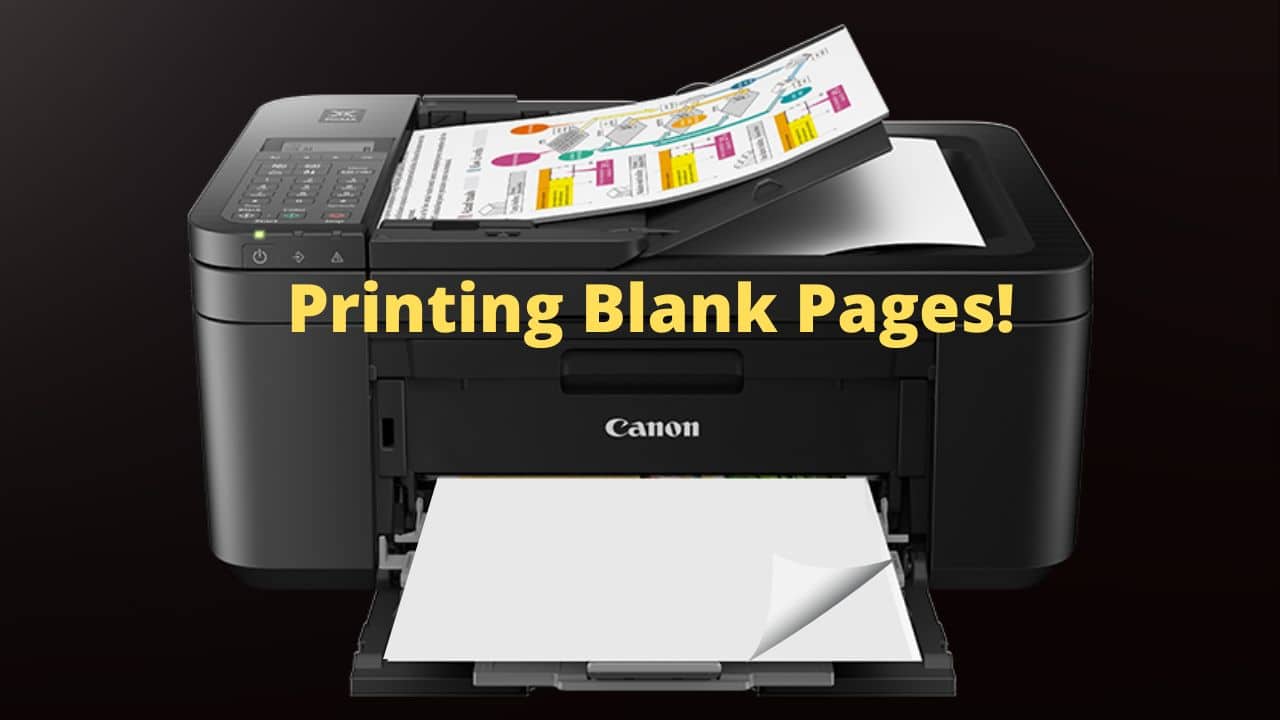How to Send a PRN file to USB Printer – To print the paper, you must send a PRN file to the installed printer. When you have written a helpful document and discover that a printer is not installed or is not functioning, you may need to create a PRN file. Printers can read a certain form of file called a PRN file. It is essentially a universal output file that printers can read. You may occasionally find yourself with one of these files and need to print it. Therefore in this blog, we are going to discuss How to Send a PRN file to USB Printer.
When you are unable to access personal files on the PCs, PRN files can be especially useful. You need to print your resume but do not want to access it through a shared network in the workplace. The PRN contains all the data, including driver commands that only a printer can understand. You can open this file with Notepad, but it contains only characters and other text that is incomprehensible to people. The only options are to send this file to another system on a network with access to a printer or copy it to a USB device. To learn How to Send a PRN file to USB Printer, follow the procedures listed below.
 A well-known technical assistance provider with a long history in the tech sector is Tech Support Expert. We are a well-known name in the area of online technical help thanks to numerous happy customers. Our top professionals guarantee that they will provide our customers with 100% tech-related solutions while acting with the utmost professionalism and integrity. You can contact us with any questions you have about your equipment. For immediate assistance, give us a call at 800-742-9005 or send an email to help@techsupportexpert.com.
A well-known technical assistance provider with a long history in the tech sector is Tech Support Expert. We are a well-known name in the area of online technical help thanks to numerous happy customers. Our top professionals guarantee that they will provide our customers with 100% tech-related solutions while acting with the utmost professionalism and integrity. You can contact us with any questions you have about your equipment. For immediate assistance, give us a call at 800-742-9005 or send an email to help@techsupportexpert.com.
Ways to Send a PRN file to USB Printer
The command COPY /B C:FILENAME.PRN LPT1: used to let you print these files to a local printer. Nowadays, printers are not connected to LPT1. In its place, USB cables are utilized. As a result, printing the file requires using the network approach. For Windows and Software, follow these instructions.
Using Software
If you want to print the PRN file in another format, such PDF, EPS, PS, XPS, PCL, EMF, etc, PrintPRNtoPrinter is a piece of software that will do tasks for you after installation.
Command Prompt usage
Network Printer
In the event that you shared the printer on a network server, you must replicate the printer’s path. Open the control panel and select Devices and Printers. You can now see that a network printer will be deployed as Printer-name on Server-name or Printer-name on IP-address.
To access the command prompt on Windows OS, right-click the start button (admin). Open it up and enter the next instruction.
COPY F:\Filename.PRN /B \\Server_Name\Printer_Share_Name
Note You must replace Server Name with the server’s IP address, such as 192.168.1, if the network printer is installed using an IP address.
The source drive in this case is F, where your PRN file is located. It could be a USB drive letter or a PC partition drive.
The PRN file that you have saved is identified by its filename.
The network device with the printer installed is known as Server name.
Printer Share is the name of the printer. For instance, the Epson-L220 or HP LaserJet, etc.
Local Printer
If the printer is already directly installed on the PC you are using. Simply swap over the Server Name for the Computer Name.
Go to Desktop and then right-click on My-Computer to find the computer’s name. The Desktop Name, which is the name of your computer, may be found here.
To use in the command, copy the computer’s name.
COPY F:\Filename.PRN /B \\Computer_Name\Printer_Share_Name
Bonus Hint: In Windows 10, how to make a PRN file
Open the control panel and select Devices and Printers.
Click Printer Properties from the context menu of your default printer. Now locate the Ports tab. Choose the FILE: Print to file port now. Click “Apply” then “OK.”
Open the document, select print from the file menu, and then specify the filename and location where you wish to save the PRN file.
Contact the Experts
That is all we need to mention to understand How to Send a PRN file to USB Printer. The aforementioned steps must be completed in the precise order and without interruption. However, if you think that despite taking the above-mentioned precautions, you will still want technical support, call our tech specialists at 800-742-9005 or send an email to support@techsupportexpert.com. Our group is on hand and prepared to assist you in any manner they can. We are among the best places to turn to for prompt, accurate, and useful technical assistance. Our amazing staff of technical experts and customer service representatives is committed to handling customer inquiries with the utmost sincerity and competence.