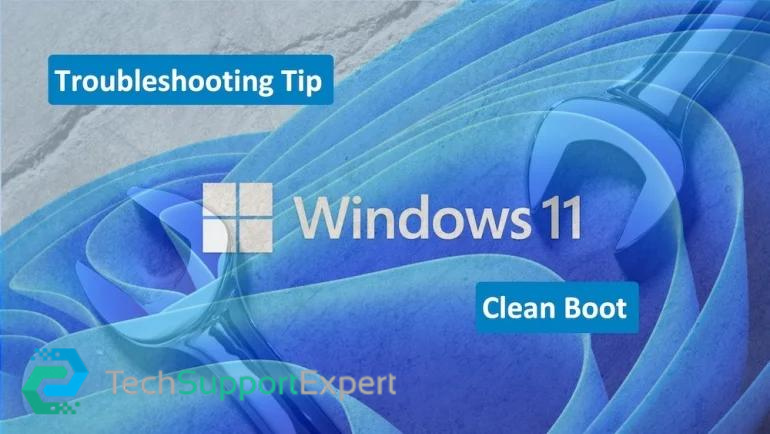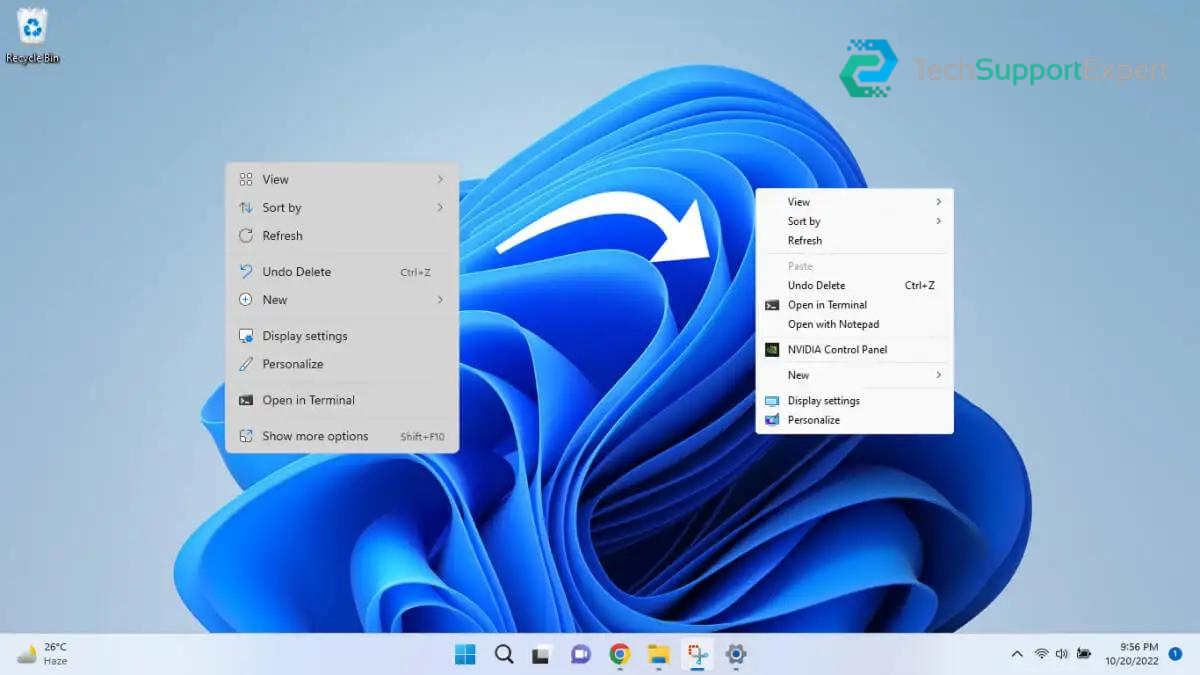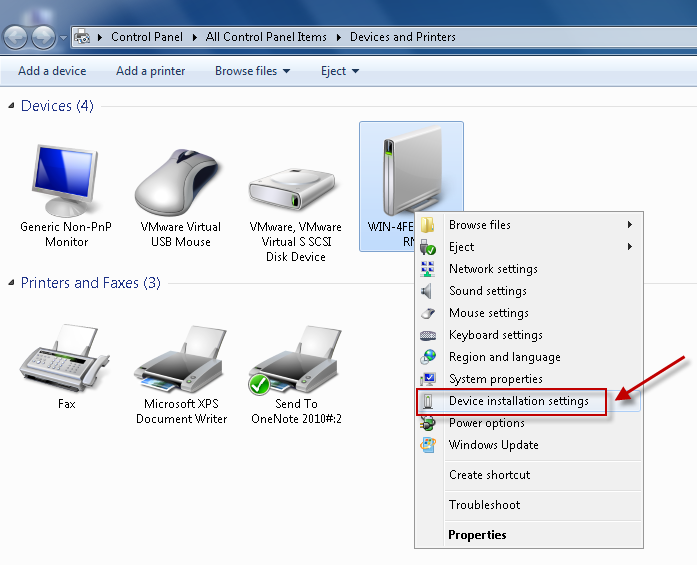Resetting lets you choose whether to keep your files or remove them, and then reinstalls Windows.
To get started, go to Settings > Update & security > Reset this PC > Get started and choose an option.
If you can’t open Settings,
Restart PC from the sign-in screen. Press the Windows logo key +L to get to the sign-in screen, then hold the Shift key down while select Power > Restart in the lower-right corner of the screen.
After PC restarts, select Troubleshoot > Reset this PC.
Options for RESET are:
- Keep my files
- Reinstalls Windows 10 and keeps your personal files.
- Removes apps and drivers you installed.
- Removes changes you made to settings.
- Removes any apps your PC manufacturer installed.
- Remove everything
- Reinstalls Windows 10 and removes all your personal files.
- Removes apps and drivers you installed.
- Removes changes you made to settings.
- Removes any apps your PC manufacturer installed.
- Restore factory settings
- Reinstalls the version of Windows that your PC came with (either Windows 8 or Windows 8.1) and removes your personal files.
- Removes apps and drivers you installed.
- Removes changes you made to settings.
- Reinstalls any apps your PC manufacturer installed on your PC.
Need more help, call us on toll-free : +1-800-742-9005 .