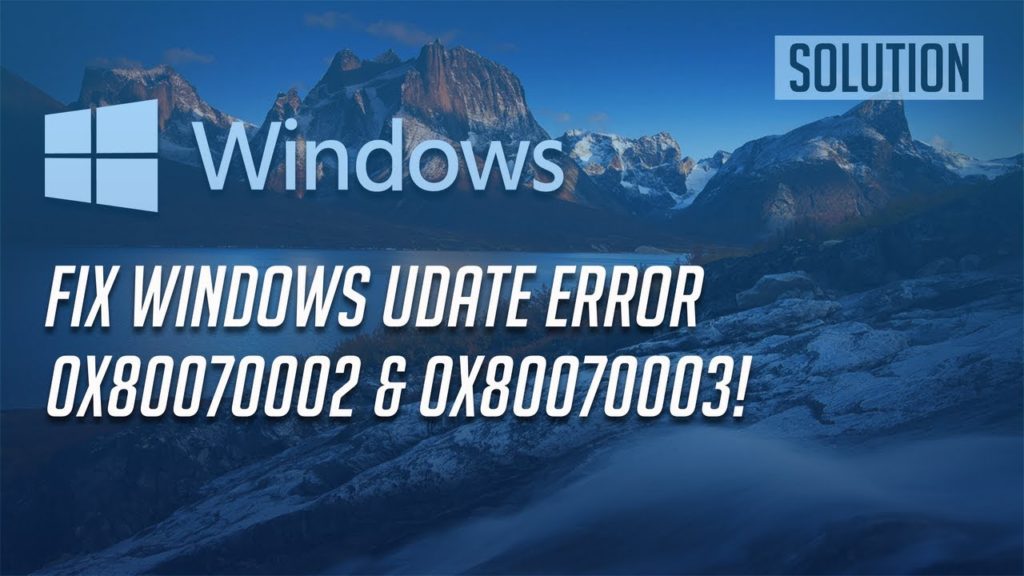Windows 10 Update Error 0x80070002 or 0x80070003 – Computer users now and then keep on witnessing the errors messages on their screen. Error 0x80070002 or 0x80070003 is common which occur during Windows 10 Upgrade using windows Update. Window Update, which is a free services for window users, keeps on providing new updates for Windows users to help their system work fine and remain error free. Windows Update provide various enhanced features and thus they are important for system. It is easy to use help your system to protected from threats. However, you may encounter the Windows 10 Update Error 0x80070002 or 0x80070003 while using updates.
When user update their Window then all of sudden it freezes and then error code 0x80070002 or 0x80070003 appear on scree like:
Error code description
Update failed
Error(s) found:
Code 0x80070003 Windows Update ran into a problem
This error mostly occur while updating your Window 7 or 8 to Windows 10. Although Microsoft has has provided numbers of ways to fix Windows 10 Update Error 0x80070002 or 0x80070003 or the reasons for its occurrence. Some of the most common reasons which are pointed by Microsoft for triggering this error are registry errors, incomplete installation of previous updates, antivirus, incorrect date/time settings etc. The good news here is that you can fix 0x80070002 or 0x80070003 error by your own and run your Windows 10 update without any problem.
You can always rely on the professionals for the solution and assistance. Feel free to call at our toll free number to get effective and easy solution. If you want to resolve the issue on your own first then here are the solution you can follow:
Methods to fix Windows 10 Update Error 0x80070002 or 0x80070003
Here given below are few ways which you can follow in order to get rid of 0x80070002 or 0x80070003 error code. Let’s dive into the solution:
Remove Windows Update Service
In order to do this, follow the steps given below:
- Firstly, click on the Window Key and them type administrative tool in the search box.
- Choose the very first option that will appear in the search box.
- After selecting the option double click on the services.
- Type your admin password in case you get the windows confirmation, then proceed forward.
- Now click at the name column there are plenty
- After that, click the Name column to sort names in reverse order
- Search for the window update and then right click on it. Now you need to select the stop option.
Remove Temp Update Files
Temporary Update files can sometimes also cause this error. To ensure that this is not the reason for issues you can navigate to software distribution folder and remove them form there. Here are steps to do so:
- Press or click at the Win Key and over there type File Explorer.
- Open the file and then double click on the hard disk containing Windows Installer.
- Now, spot the Windows folder and then click twice on it. Now you can delete every file present in it.
- Now, you might be asked to enter the administrator password, enter it.
- Move back to the SoftwareDistribution folder. Over here look for the Download sub-folder on it. Once you get it, delete every file present on it.
Restart Windows Update Service
Once you are done with all the above process, here comes the time to restart windows update services which you have terminated initially. Here are the steps for doing this:
- Again, click on the the Win Key and open the administrative tool by typing on it.
- Find services and double click on them.
- Proceed once you are done entering administrative password. If asked.
- Now in the Name column sort all the names in reverse order.
- Look for the window Update select start by clicking right on it.
This is one simple way with which you can fix Windows Update Error 0x80070002 or 0x80070003 in case yu still see the erroe message go for the next method.
Run Windows Update Troubleshooter
In case the above method didn’t help you with these error, then we world suggest you to use Windows Update Troubleshooter. It is one of the most simplest way by following which you can easily get the solution. Windows have numbers of troubleshooeter which can help you to resolve the errors. You can simply find the troubleshooter in Windows settings.
- Go to the search setting
- Type Troubleshooter over there and click on the results.
- Now run the troubleshooter by clicking on the button.
Now the troubleshooter will start resolving the issue which are causing issues and errors in your system including Windows Update error code 0x80070002 or 0x80070003.
Need help from experts? Give us a call at our toll free number +1-800-742-9005. Get immidate and accurate support from our experts.