How To Disable A Windows 10 User Account – Windows 10 is one of the most powerful operating systems that allow the users to have multiple local accounts on the very same system. Windows 10 let every individual to have their own personalized desktop, customized settings, person user interface and own file storage. But sometimes if you have an unnecessary user account in your system, then you might prefer to delete it or disable it temporarily. Deleting the account will also erase all the data and files stored in the account. Thus, it is suggested to disable the account. If you have reached there trying to learn How To Disable A Windows 10 User Account, then trust us you have reached the right place.
Disabling the user account is one of the best options instead of deleting the account permanently which can cause your data loss as well. If you choose to disable a account, then you can enable it without any loss of data. If you are a Windows 10 user who is trying to disable user account, then do consider having a look at this blog till the end. In today’s blog we will teach you several Steps To Disable A Windows 10 User Account. But before moving further make sure to have the administrator rights to ensure disable user account.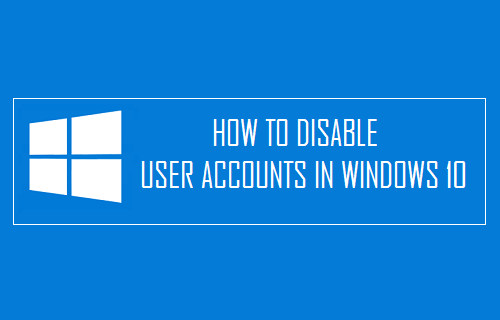
Printer issues, Paper jams issue, windows not updating, Windows 10 issues, etc. Too many problems and only one solution “Tech Support Expert”. We are one of the best online platform that provided reliable and quick technical support to all its clients. The company is handled by a dedicated panel of technical support staff that includes skilled & experienced engineers, etc. By contacting us, you will not only get rid of the technical glitches but also get familiar with the causes behind the errors. Our team work with full dedication and address the customer issue with utmost importance.
So, if you are facing any type of technical issue and you want the experts handle your concern, then choose Tech Support Expert. Dial 800-742-9005 or write us your query via email at support@techsupportexpert.com to contact our experts.
Method: Disable A Windows 10 User Account through Command Prompt
One of the easiest and common methods to accomplish the task of disabling a windows 10 user account is by command prompt. Here is How To Disable A Windows 10 User Account through this method:
- Start the process by going to Start > Searching Command Prompt.
- Once done, click right on the Command Prompt and choose the option Run as administrator.
- Now, enter the command “Net User account name”/active: no to disable the local account.
- Press Enter.
- In case, you want to disable the domain account, then enter the command Net user “Username” /active:no /domain.
Method 2: Disable A Windows 10 User Account through System Management
Windows 10 allow the user to disable the user account through system management. This is an in-built functionality that allow the users to manage several aspects of the account including restricting the access to an account. Here are the Steps To Disable A Windows 10 User Account:
- Go to Start and search for the option Computer Management.
- Select the top result to open the console.
- Now, go to System Tools and Click on Local Users and Groups.
- Select the option Users.
- Choose the account that you want to disable.
- You have to check the option Account is disabled under the General tab.
- Click on the Apply option.
- Hit Ok.
Method 3: Through Registry Editor
If the above mentioned two methods did no come to your rescue, then you can trey this method. This method involves a simple series of steps that will allow you to accomplish the task of disabling user account in Windows 10. But make sure to follow all the steps in the same order as they are mentioned. So, here is How To Disable A Windows 10 User Account through this method:
- At first, launch the Registry Editor by pressing the Windows + R button.
- In the dialog box, enter the command regedit and hit enter.
- Now, follow this path: HKEY_LOCAL_MACHINE\SOFTWARE\Microsoft\WindowsNT\CurrentVersion\Winlogon.
- Click right on the Winlogon folder and click on New followed by Key.
- Name this key as SpecialAccounts.
- Click right on the SpecialAccounts folder > New > Key (name: UserList).
- Now, choose the option New followed by DWORD 932-bit) Value on the right pane of UserList.
- Name it with the account that you want to hide in Windows 10.
So, this is How To Disable A Windows 10 User Account. We hope you liked this blog and you have got the information that you were looking for. If you face any problem while performing any of the methods mentioned above, then feel free to get in touch with our experts by calling at 800-742-9005 or write us your query via email at support@techsupportexpert.com. A team of best technical experts is working 24X7 just to provide you quick and accurate technical support.
































