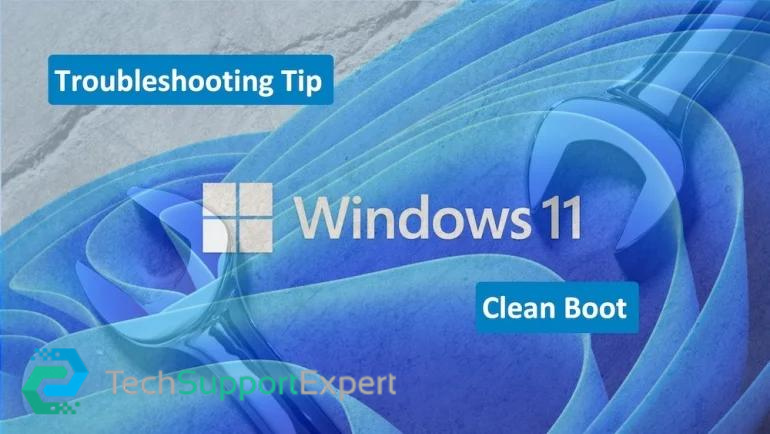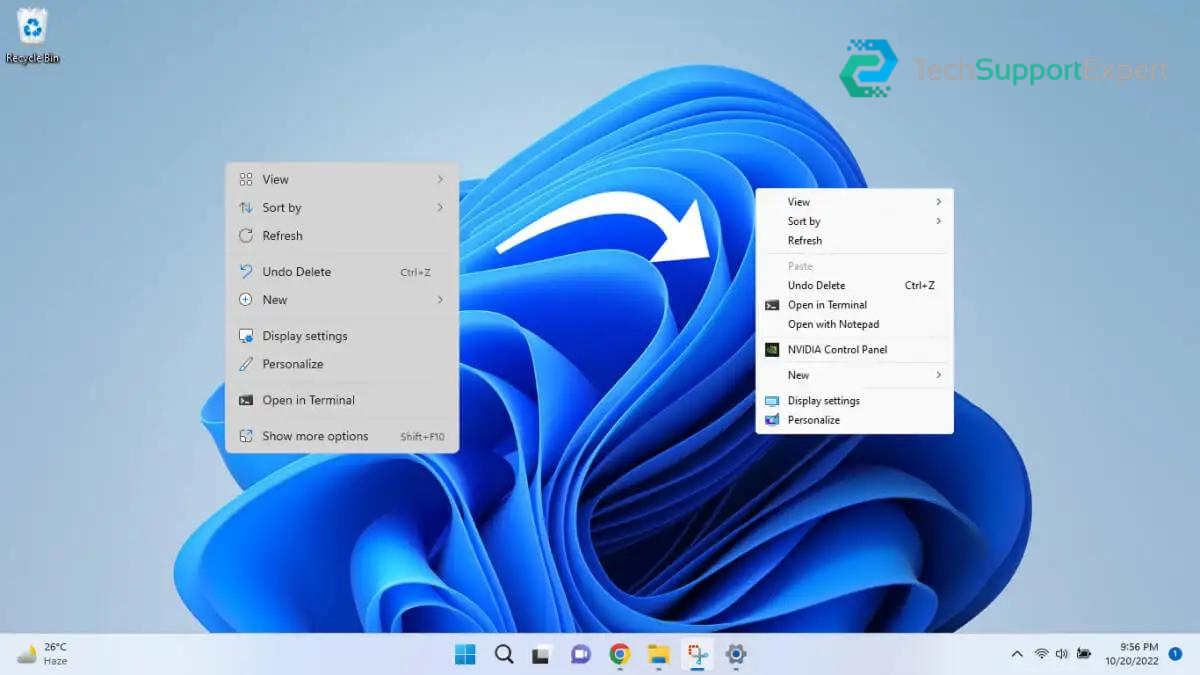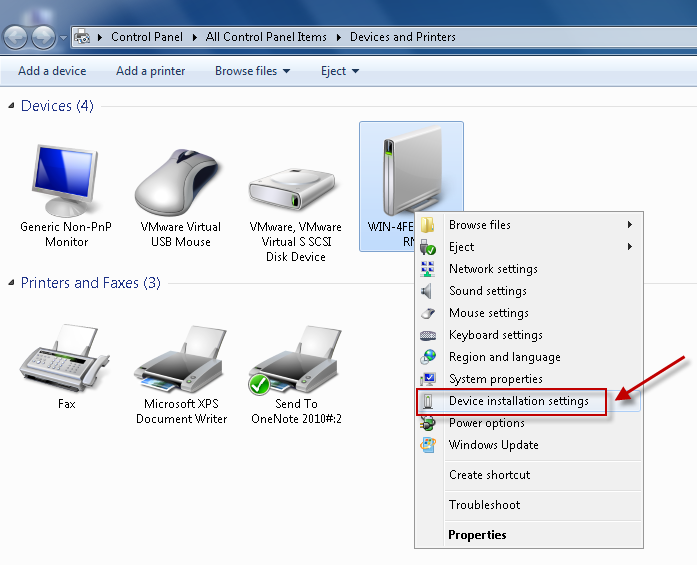One useful tool that comes with your PC is Windows Server Backup. Administrators can use it to plan frequent, customized, and impromptu backups. This free utility helps improve the performance of your system by providing several useful wizards and tools for doing simple backup and recovery activities.
Having a lot of backup copies—especially the older ones—can cause your computer to become slower and take up a lot of space. This post examines several methods for getting rid of outdated backup copies.
Overview of Windows Server Backups
Specific items such as system states, files, folders, discs, and the entire server—including data, the operating system, and installed applications—can all be backed up using the Windows Server Backup program. The Volume Shadow Copy Service (VSS) in Windows allows WSB to store these backups as snapshots or volume shadow copies. Following data copying, VSS automatically creates a shadow copy that preserves the backup version of the system’s configuration.
There are two distinct methods of shadow copy creation:
Full Copy: Creates a complete copy or clone
Differential Copy: Copies only the changes made since the last backup.
The original volume and the shadow copy volume are the two different data pictures that are produced by the copy kinds. The shadow copy volume is configured to read-only, although the actual volume permits both writing and reading. Until the administrator chooses to modify it, this read-only state guarantees that the shadow copy volume records the modifications made.
How to delete Windows Server Backup Copies
The copies made by WSB are routinely automatically deleted by the Windows Server. However, if there are any exceptions, you can use particular commands to manually remove them from the terminal prompt. Three primary types of WSB deletion processes may be distinguished, as follows:
Automatic Disk Usage Management
Deletion of System State Backups for Windows Server
Deletion of Windows Server Full Backup
[1] Automatic Disk Usage Management
By automatically altering disc space, WSB effectively manages backup copy storage. In order to provide a place for new backup copies or snapshots, it dynamically reduces the space allotted for older ones. Another term for the area that is removed from the older photos to make room for the more recent ones is the “diff area.”
However, WSB makes sure that the diff area doesn’t go down to less than 1/8th of the intended volume size. This preserves older backups while making room for the most recent ones.
Also, Read How to clean boot your Windows 11 computer
[2] Deletion of System State Backups for Windows Server
As the name suggests, a system state backup backs up the critical OS files and parts that are required for the system to function, capturing a snapshot of the present state of the system. If the device boots up but the OS cannot load because system files or the registry have been damaged, it may be helpful for system recovery.
In order to verify and remove Windows Backup Server copies, typically one uses the wbadmin command together with the appropriate option or parameters. We need to sign in to the terminal prompt as an administrator in order to run the command. To ensure that the command is executed successfully, we must first confirm that backup copies are accessible and of what kind (full or system state). For instance, we can launch the Terminal prompt as an administrator and type the following to see the available backups:
You can use the wbadmin delete systemstatebackup command with the appropriate parameters to remove system state backups, as shown below:
Deletion of Windows Server Full Backup
Rather of using the delete system state backup command, you can use the wbadmin command with the delete backup option to remove full backups, as explained below:
Delete oldest full backup
wbadmin delete backup -deleteOldest
Delete all backups except the last 5
wbadmin delete backup -keepVersions:5
Delete a particular system state backup
wbadmin delete backup -version:02/02/2024-06:43
Does WSB take registry user hive backups?
No, the Windows registry user hives are not immediately backed up by Windows Server Backup (WSB), also known as Volume Shadow Copy Service (VSS). The Windows registry is not a typical file; rather, it is a hierarchical database that is both kept in memory and on disc because VSS is focused on file-level backups.