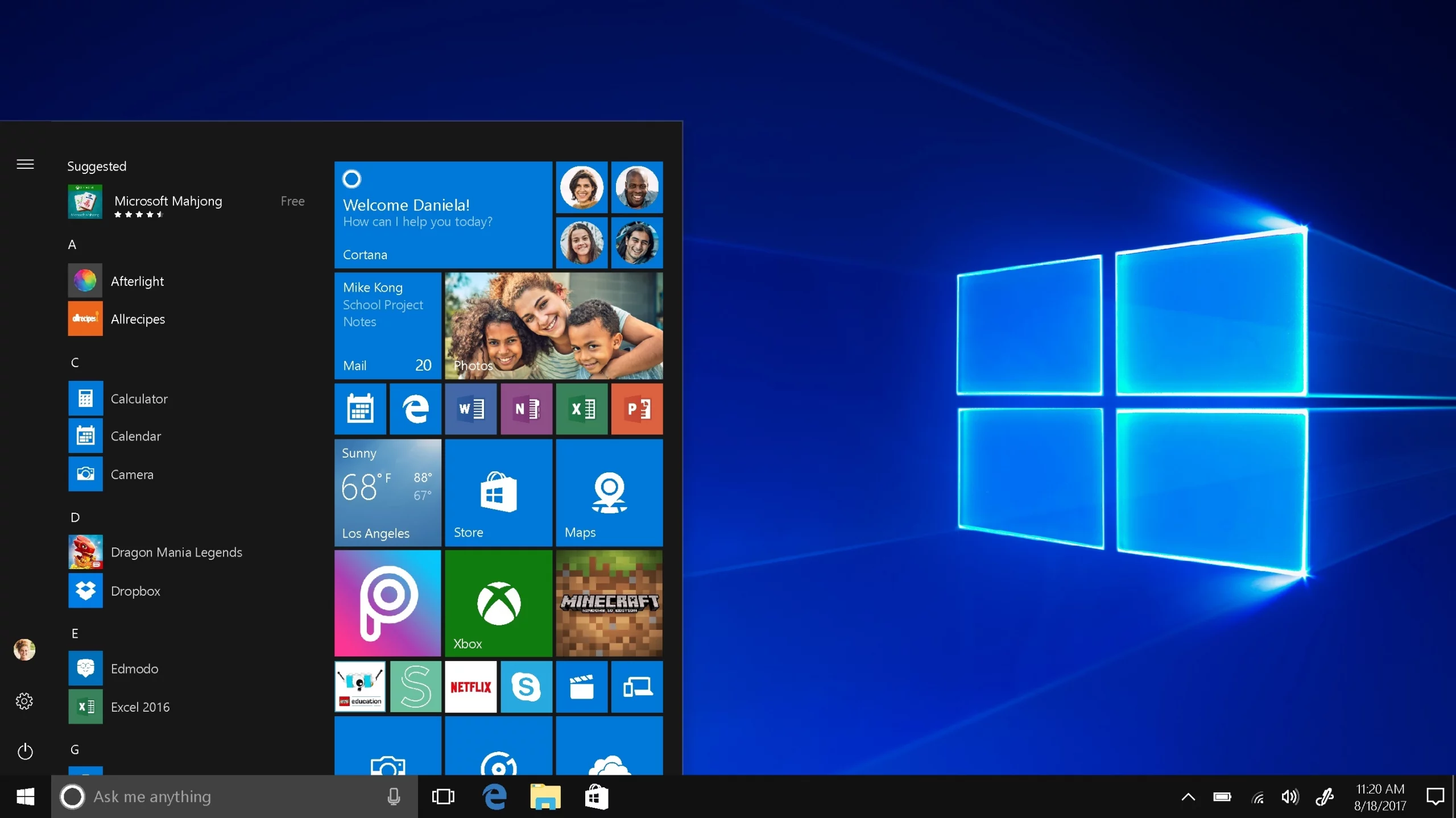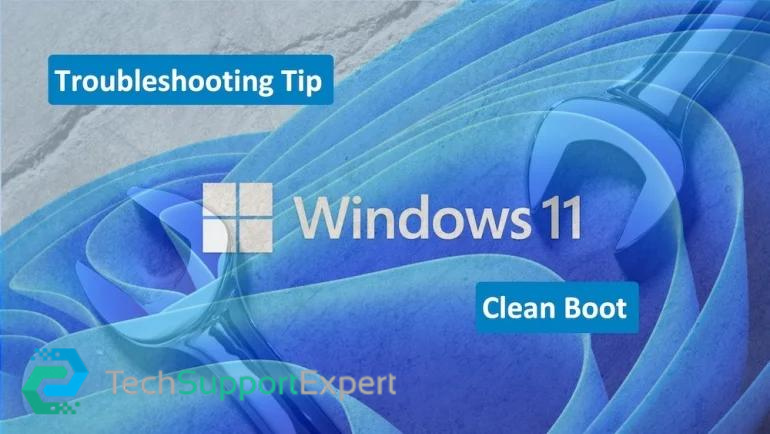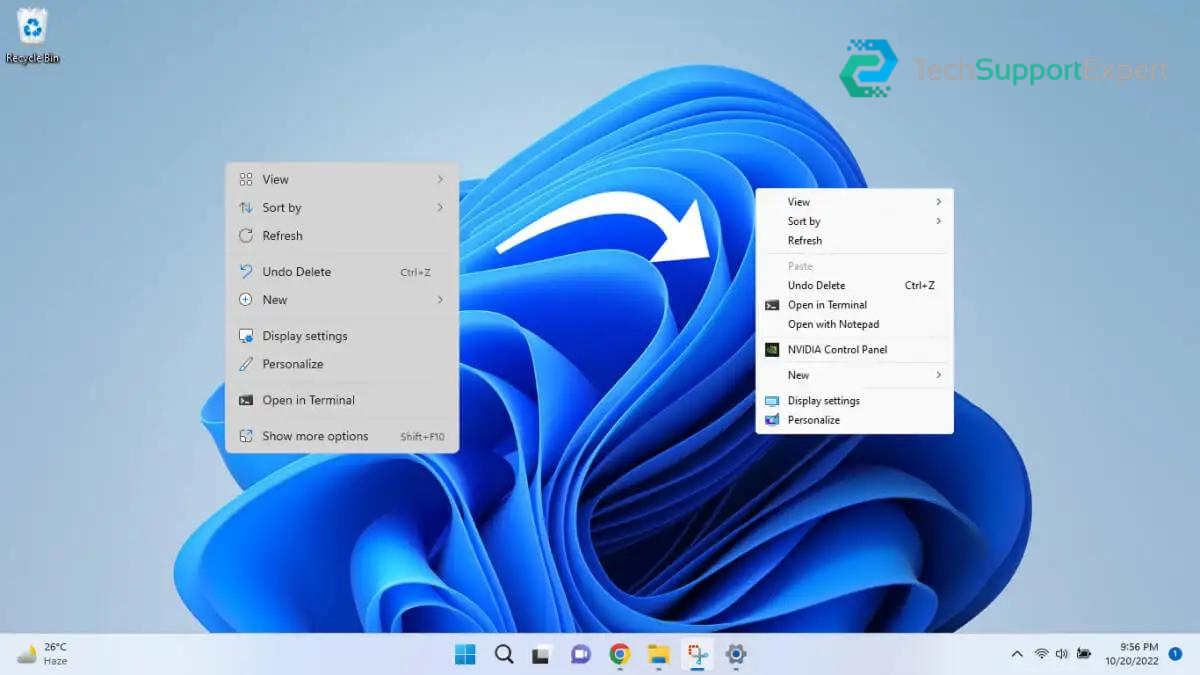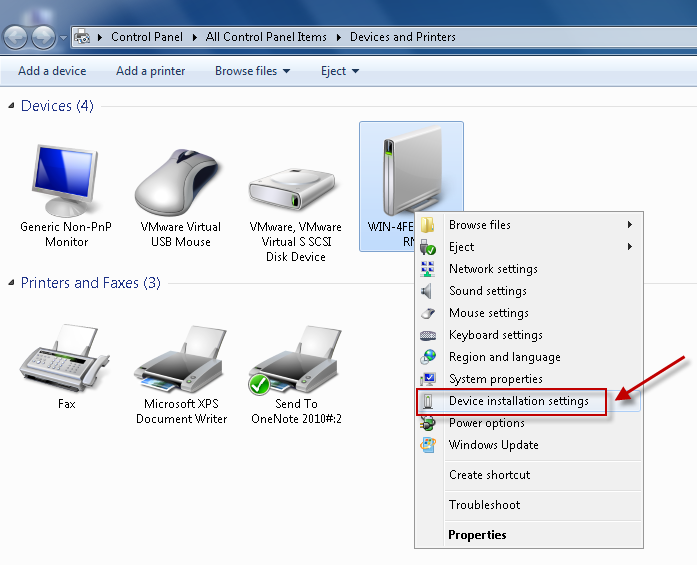How to Setup Windows File & Printer Sharing in Windows – You must share data with other network users in a home or workplace network, including files, folders, and peripherals like printers. In order to manage and share IT resources among multiple groups and departments at the workplace or at home, Microsoft provides an integrated tool called “File & Printer Sharing.” An incorrect configuration of the network settings might cause issues and network failures, which reduces workplace productivity. Incorrectly configuring your office’s network printer settings might cause issues and network failures, which reduces productivity. So, in order to prevent any issues with resource sharing in a network, we’ll be sharing some crucial advice with you on How to Setup Windows File and Printer Sharing in Windows appropriately.
For any issue, including How to Setup Windows File and Printer Sharing in Windows, Tech Support Expert will offer you firm, quick, and precise solutions. Due to our position as the industry’s top provider of technical support services, we have a reputation for offering customers the best, most efficient solutions. We are the leaders in our field as a result of our elite technical staff, high success record, and unwavering commitment. If you are experiencing any kind of technical problems and would like to get them fixed as soon as possible, you can get in touch with us by phone at 800-742-9005 or by email at support@techsupportexpert.com. By providing you with the most precise answers, we are always available to help you in any way we can.
Configuring File and Printer Sharing in Windows
Your computer can operate with one another and deliver print jobs to your printer using the File and Printer Sharing function of the Windows operating system. For File and Printer Sharing to function correctly, every computer needs to be a part of the primary network and the same Workgroup or Homegroup.
Using this functionality, you can:
File sharing – This feature makes it simple to share and access files and folders on computers that are a part of the same workgroup or homegroup.
Printer sharing enables computers on the same Workgroup or Homegroup that are also linked to the main network to transmit print jobs to a connected wired or wireless printer.
Enable File and Printer Sharing
Open the control panel and look for “Network and sharing center” to enable this option. From the menu on the left, select “modify advanced sharing settings.” Next, choose the radio button that reads “enable file and printer sharing” under the File & Printer Sharing title. Ensure that the “Turn on network discovery” option is chosen in the aforementioned section.
Computer or Workgroup Name
Make sure the computer name or Workgroup/Domain name is configured correctly for “file and printer sharing” to function properly. Each machine must have a special name assigned to it in order to prevent name duplication on a network. Additionally, confirm that all computers share the same Workgroup name.
IP/TCP Settings
TCP/IP is the network communication protocol that performs the best on a Windows LAN out of all the others. You can choose to manually set the IP settings or have them obtained automatically. It is advised to manually adjust the IP settings if a network contains PCs running various Windows OS versions. Manual configuration eliminates the possibility of IP address conflicts, and having a list of every IP address on hand makes it simple to PING the other IP address.
In order to ensure that all IP addresses are of the same class, each system or device must have a unique IP address. Check that “File and Printer Sharing for Microsoft Networks” is there in the list and that its radio button is selected by opening the properties of a network adaptor.
Services Checklist
The following windows services must be active in order for file and printer sharing to function flawlessly. By entering the command services.msc in the RUN command window, the Services Microsoft Management Console can be accessed.
- Computer Browser
- TCP/IP NetBIOS
- Server
- Workstation
Firewall
Tools for sharing files and printers rely on specific TCP/UPD ports, which can occasionally be blocked by firewalls, breaking network connectivity. Check to see if any firewalls or security software are blocking these ports if you are having trouble exchanging files or other hardware. To see if the issue has been fixed, turn off the firewall.
Permissions
Make that the correct users have access to the printer or folder when sharing it, or that everyone on the network has the necessary permissions. Additionally, any shared folder that ends with a $ sign will not be able to be found on a network. When giving shared resources names, you must adhere to Microsoft’s recommendation for Naming shares, directories, and files.
Conclusion
These are the steps that we advise taking in order on How to Setup Windows File & Printer Sharing in Windows. To Setup Windows File & Printer Sharing in Windows, adhere to these exact steps. For best results, follow each step in the exact same sequence as it is laid out in this article. However, get in contact with our tech experts if you still feel that even after taking the aforementioned precautions, you will still require technical support. We hope you enjoy reading this blog and find the knowledge you were looking for. If you require more assistance from qualified professionals, contact us at 800-742-9005 or via email at support@techsupportexpert.com.