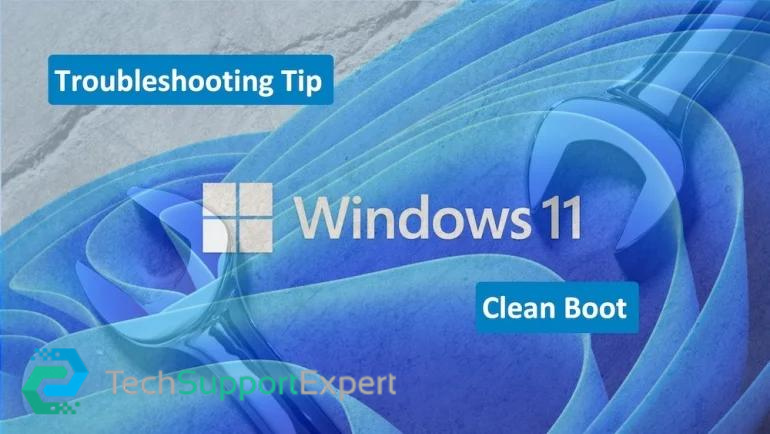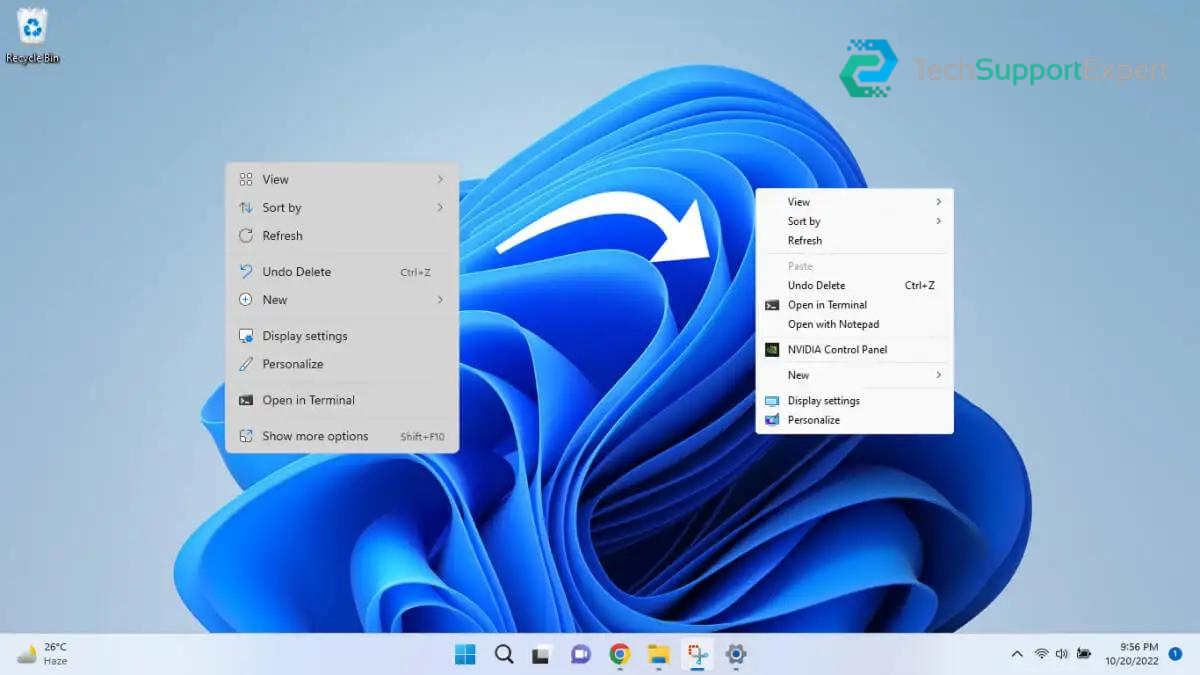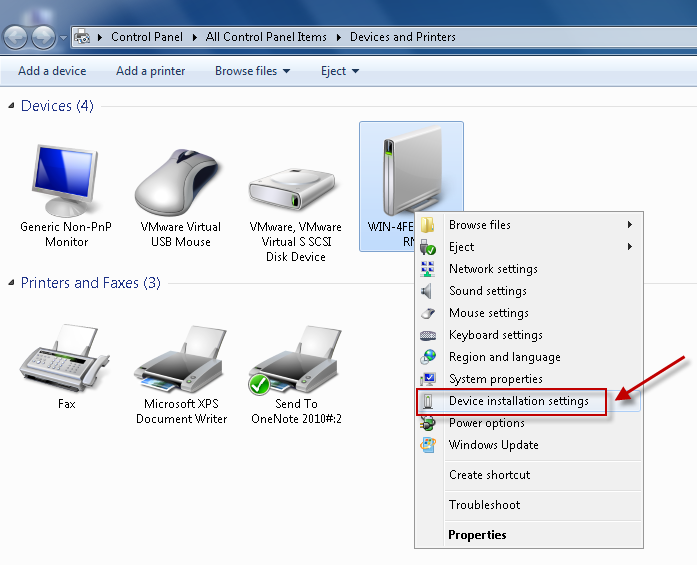The Deployment Image Service and Management Tool (DISM) is a utility in Windows that scans for corrupted Windows system files. If it finds a problem, it will try to replace the problematic system files from a cached version that’s on your PC. If DISM can’t replace the files, the System File Checker (SFC) can check the corrupted files then download and replace the files through Windows Update.
To use the Deployment Image Service and Management Tool (DISM)
1. In the search box on the taskbar, type command prompt, press and hold (or right-click) Command Prompt, and then select Run as administrator > Yes.
2. At the command prompt, type dism.exe /Online /Cleanup-image /Restorehealth (note the space between “dism.exe” and “/” and each switch (/)).
3. If DISM finds corrupted files and replaces them, restart your PC and see that improves performance.
To run System File Checker (SFC)
- In the search box on the taskbar, type command prompt, press and hold (or right-click) Command Prompt, then select Run as administrator> Yes.
- At the command prompt, type sfc /scannow(note the space between “sfc” and the “/”).
Scanning will take a few minutes.
Need more help, call us on toll-free : +1-800-742-9005 .
Go through below link for more tips :
10 Tips to improve windows 10 performance