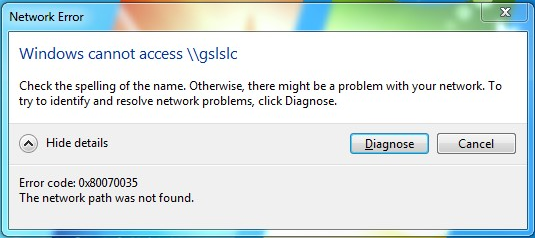Exchanging information via computers has become a daily chore for all of us. Technology has found its place in most of our daily routine activities, therefore, it becomes important to stay updated about the basic troubleshooting techniques. If your system is showing an error of Network Path Not Found Windows 10, Tech Support Export has compiled an informative guide for you. In this article, we have elaborated on Solutions to Fix the Network Path Not Found in Windows 10. The article will help you identify the problems and further troubleshoot the issue on your own.
Network Path Not Found Windows 10 issue can be caused by multiple reasons. This issue can be simply understood as a network glitch that may occur when your computer is trying to find a special folder or printer on another computer in your network. There could be many reasons why this error might be occurring. Tech Support Expert has brought Solutions to Fix the Network Path Not Found in Windows 10. You can easily troubleshoot the problem with the solutions mentioned in this blog. However, if you are unable to identify the source of the problem, it is suggested to contact experienced technicians for support.
Possible Causes for the Network Path Not Found Windows 10 Issue
The foremost step in troubleshooting any problem is identifying the source of the problem. We have listed down the possible reasons that might be causing the Network Path Not Found Windows 10 issue in your system. The Network Path Not Found Windows 10 issue usually occurs when a user attempts to access a network resource or share, such as a shared folder or printer, but Windows fails to locate the specified network path. Some of the possible causes for the network path not found Windows 10 issue are:
- Incorrect Network Path
- A problem in Network Discovery and Sharing Settings.
- Third-party Firewall or Security Software.
- Network Connectivity Issue
- Access to Necessary Information and Credentials
- Network Service Issue
- Pending Windows Update
Solutions to Fix the Network Path Not Found Windows 10
After knowing the possible causes of the Network Path Not Found Windows 10 issue, it is time to learn some troubleshooting techniques for your system. Carefully go through each solution mentioned below and troubleshoot the issue in your system in no time.
Enable Sharing on the Remote Device
One of the most common causes of why you might be facing the Network Path Not Found Windows 10 is if you have enabled access to remote devices in your system. If your device is not configured to share files or printers, you will not be able to establish a connection. Verify that file and printer sharing is active on the remote computer, if not turn this feature on.
Another technique to troubleshoot this problem is by verifying the path name entered. Even a small error within the path name will prevent your system from finding the path to the connected network.
Temporarily Disable Your Antivirus
Sometimes an overly protective antivirus can also stop you from connecting to networks, sharing files, and downloading files from a third-party source. If you are using a third-party security program on your operating system, it is suggested to disable the antivirus temporarily and then try connecting to a remote computer to share files.
If this is what causing the Network Path Not Found Windows 10 issue, you can consider switching to a better security program to avoid such issues in the future.
Try to Connect Using an IP Address
You can also resolve this issue by trying to connect with an IP Address. In this method, you are required to use Command Prompt to make this work. Follow the steps given below to perform this troubleshooting technique.
- Press Win + R to open Run
- Type “cmd” in the text field of Run and hit Ctrl + Shift + Enter
- In the Command Prompt window, type the command, “ipconfig /all” and press enter.
- Scroll down and bit and note down the address for IPv4 Address.
- Paste the IPv4 Address in a run dialog
- Click Enter to check if you can connect to the remote computer successfully.
Enable SMB 1.0
SMB is a network protocol that enables users to access shared files and printers on Windows. This feature is disabled by default in Windows but enabling it can help you connect to a remote device and share files across the network. Perform the following steps to enable SMB 1.0
- Type Control Panel in Windows search and click Open.
- In the following window, head over to Programs > Programs and Features.
- Click on Turn Windows features on or off from the left pane.
- Check “SMB 1.0/CIFS File Sharing Support” and checkmark the box associated with it.
- Click OK to save the changes and verify if the error is fixed.
Conclusion
With these Solutions to Fix the Network Path Not Found in Windows 10, you will be able to troubleshoot the problem easily. Tech Support Experts always ensure that we are always available to assist our clients in solving their daily technical errors. However, if you are unable to solve this issue, with this troubleshooting guide, you shall contact the customer support team of the concerned brands.