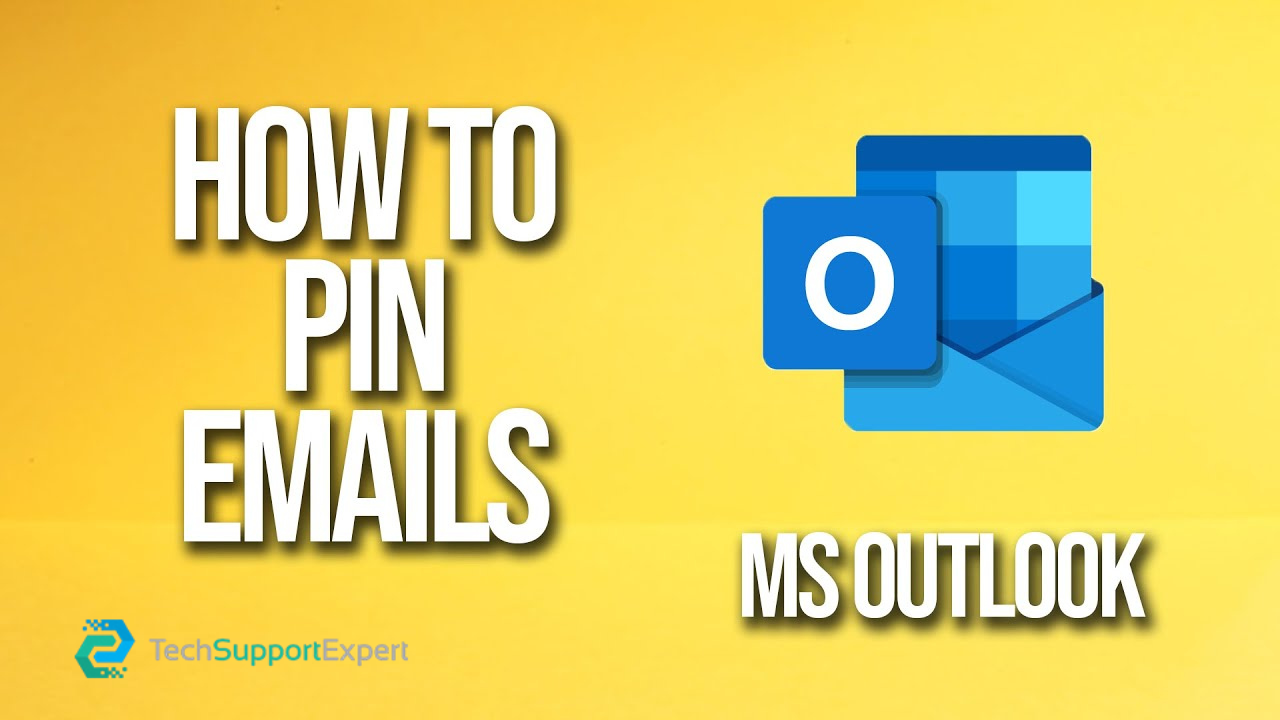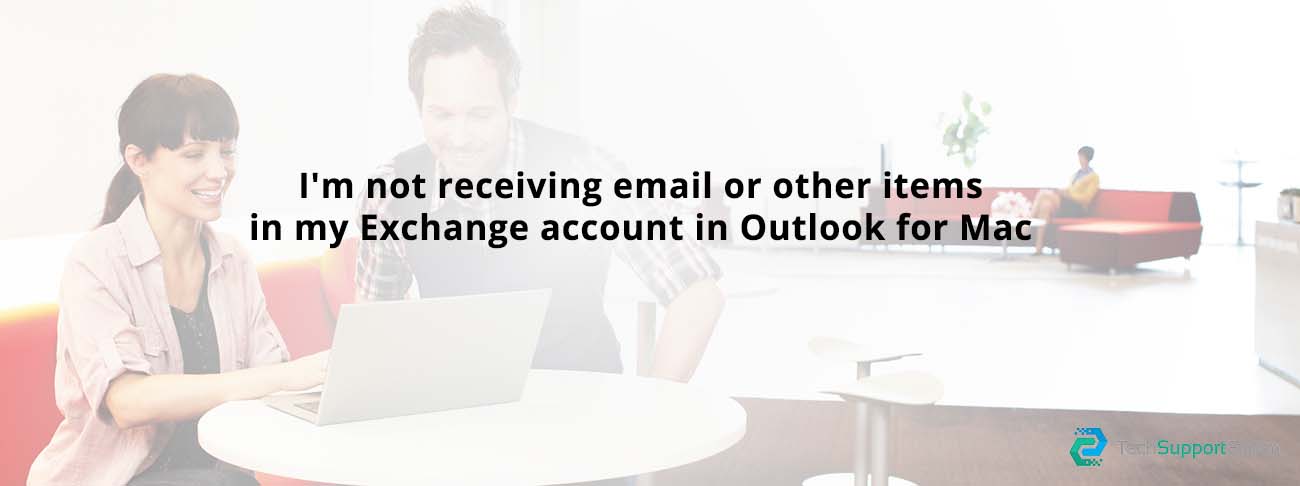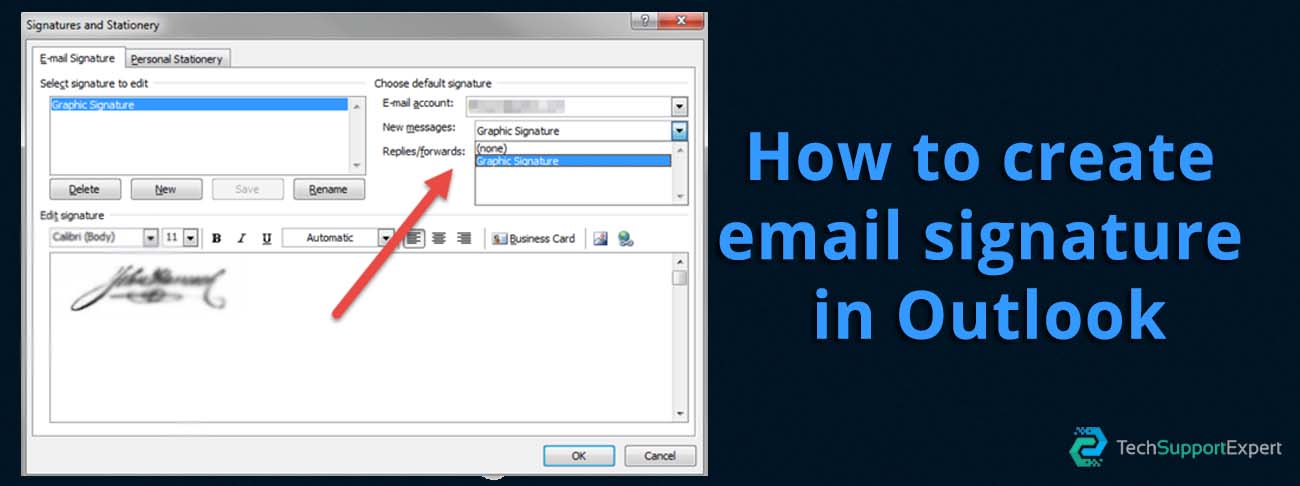With the latest edition of Office 365 on the Exchange Server, Microsoft now allows you to configure your Outlook email client application for Office 365 so as to avail of comprehensive services and benefits on the enhanced Exchange Server. If we visit Microsoft Outlook support page and have a glance at the way how the process should be taken forward, Autodiscover emerges as the most efficient and recommended tool for client configuration and connectivity.
But sometimes, Autodiscover may possibly fail to help you configure the setup due to one or another obstacle. But it must not be an obstruction in your way while configuring Outlook email application. There are some independent technicians who offer a reliable and instant Microsoft technical suppport for outlook { Call Tollfree : +1-800-742-9005} to help you overcome all types of glitches.
Manual configuration is an all-time technical tip to get Outlook for Office 365 configured successfully. Here are some steps that you can use to configure your Outlook email application manually for Office 365 with an increased accuracy.
But you must not get relaxed at this point when you will have to follow manual steps. Instead, it is necessary to be alert and cautious with the help of a reliable support for Outlook configuration for Office 365.
The manual guide will take you through some technical steps so as to first of all fetch user’s ExchangeGUID using PowerShell.
- Launch Windows Azure Active Directory Module for Windows PowerShell.
- Log into the directory and type “Get-Recipient –ResultSize unlimited | Export-CSV C:\MBXNames.csv” to obtain a complete output of all users.
- Open the MBXNames.csv. Search and go to the column labeled as
- Copy the ExchangeGUID to the clipboard.
- Create a new Outlook profile.
- Now go to the account setup pane and check the box “Manual setup or additional server types”.
- Choose the default service “Microsoft Exchange Server or compatible service” and then click Next.
- Now it comes to the Server Settings window, paste the copied ExchangeGUID.
- Give your login credentials and click on More Settings.
- Go to the Security Tab and uncheck “Encrypt data between Microsoft Outlook and Microsoft Exchange”.
- Now go to the connection tab and check the box “Connect to Microsoft Exchange using HTTP”
- Select “Exchange Proxy Settings…”
- Now type the following commands in connection settings
- Proxy URL https:// > outlook.office365.com
- Proxy Connection > msstd:outlook.com
- Select “On fast networks…”
- Click OK and Apply to authenticate the changes
- Click Finish to complete the procedure
And these are some recommended steps that you can use to get the configuration procedure completed without any flaw. Sometimes, the steps may get a longer time to complete, or you may find some steps unfamiliar. You should immediately dial +1-800-742-9005 and get a reliable assistance to get stay away from any potential issue.
Also Learn : How to Set Up Office 365 account to Outlook 2016 for Mac
✆ Outlook : +1-800-742-9005