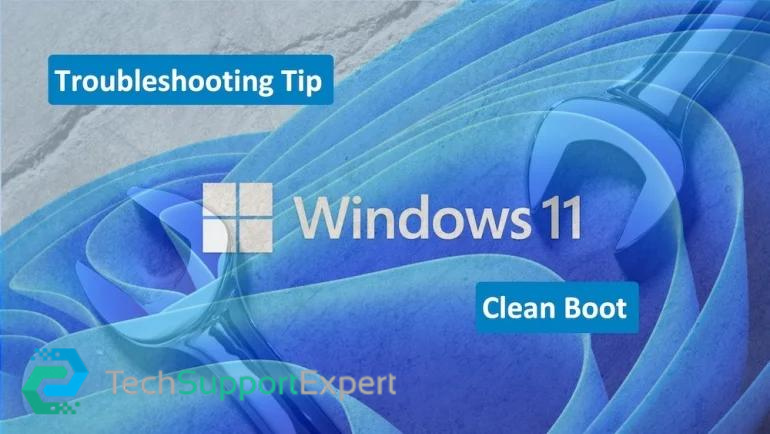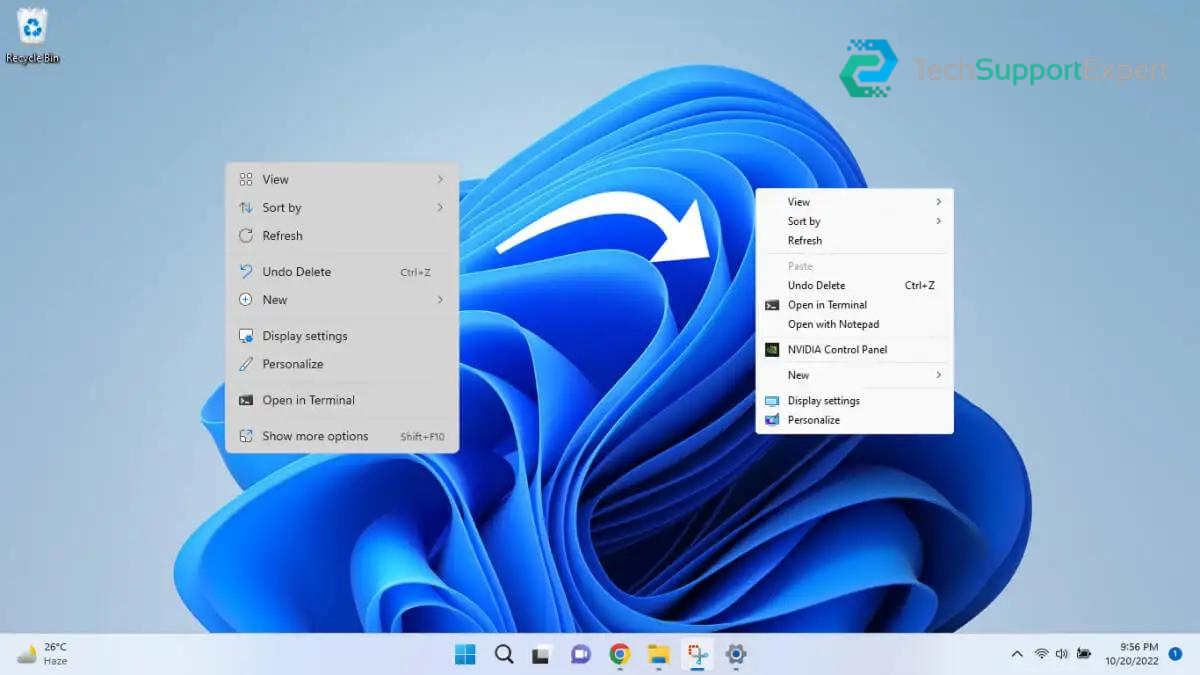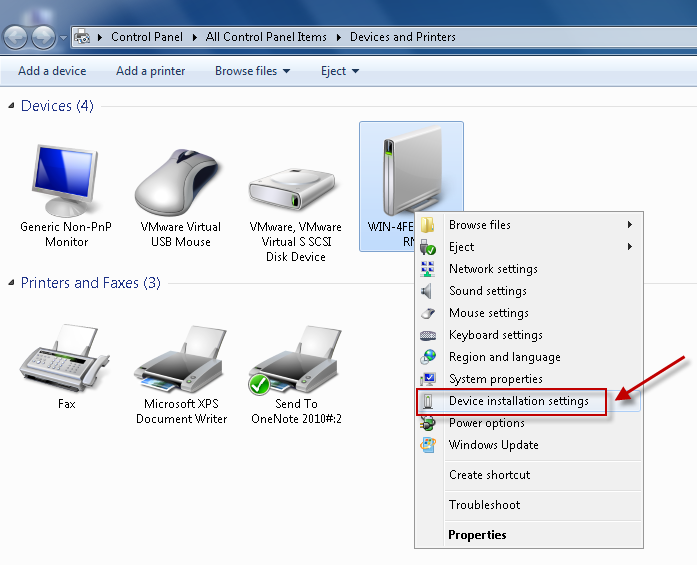The ipconfig command, among many other things, is great for quick access to your default gateway IP address:
- Open Command Prompt.
- Execute the following command exactly:
ipconfig
- …no space between ‘ip’ and ‘config’ and no switches or other options.
- Depending on your version of Windows, how many network adapters and connections you have, and how your computer is configured, you may get something very simple in response, or something very complex.What you’re after is the IP address that’s listed as the Default Gatewayunder the heading for the connection you’re interested in.
Below output is from Windows 10 computer, which has a number of network connections, the portion of the ipconfig results that I’m interested in is the one for my wired connection, which looks like this:
…
Ethernet adapter Ethernet:
Connection-specific DNS Suffix . :
Link-local IPv6 Address . . . . . : fe80::8126:df09:682a:68da%12
IPv4 Address. . . . . . . . . . . : 192.168.1.9
Subnet Mask . . . . . . . . . . . : 255.255.255.0
Default Gateway . . . . . . . . . : 192.168.1.1
…
As you can see, the Default Gateway for my Ethernet connection is listed as 192.168.1.1. This is what you’re after as well, for whatever connection you’re interested in.
If that’s too much information to look at, you could try executing ipconfig | findstr “Default Gateway” instead, which significantly trims down the data that’s returned in the Command Prompt window.
This second method is only helpful if you know that you only have one active connection since multiple connections would show their default gateways with no more context on what connection they apply to.
Find Default IP Address using GUI View in windows