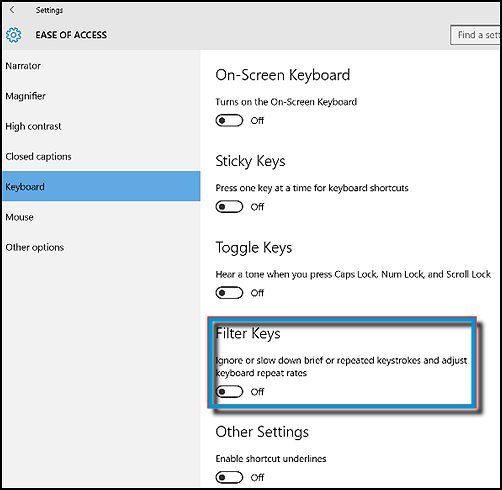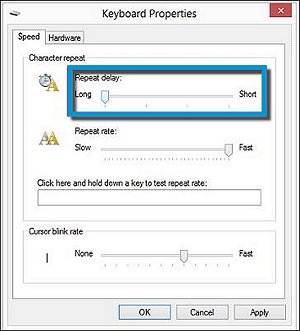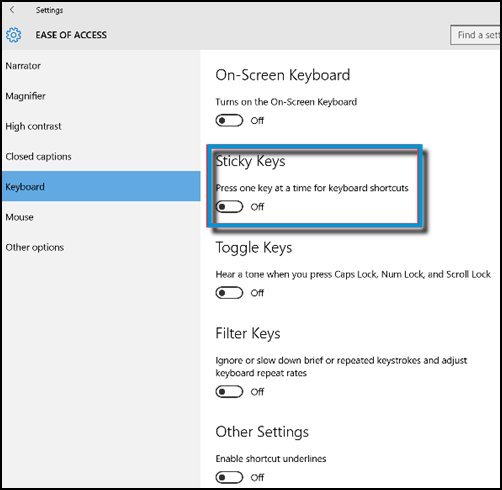Key presses are slow to respond
If there is a short delay from the time a key is pressed to the time the character is displayed on the screen, the Filter Keys function might be activated. The Filter Keys function provides a greater range of key press options to fine-tune key delays and prevent inadvertent key presses. To disable Filter Keys and return to the default keyboard behavior, use the following steps:
-
In Windows, search for and open Settings.
-
In the Settings, click Ease of Access.
-
Under Ease of Access, click Keyboard.
-
Make sure the Filter Keys switch is set to Off.
Pressing a key once types several characters
If two or more characters appear when pressing a key, use the following steps to adjust the key repeat delay:
-
From Windows, search for open Keyboard.
-
On the Keyboard Properties screen, drag the Repeat delay slider to Long, and then click OK to save changes.
Computer beeps while typing
If the computer sometimes beeps while you are typing, Toggle Keys or Sticky Keys is active. The Toggle Keys can emit a beep when the Caps Lockkeys are pressed. The Sticky Keys function can emit a beep when the Ctrl, Alt, Shift, and Caps Lock keys are pressed. Use the following steps to disable Sticky Keys and Toggle Keys:
-
In Windows, search for and open Settings.
-
In Settings, click Ease of Access.
-
Under Ease of Access, click Keyboard.
-
Make sure the Sticky Keys switch is set to Off.
Need more help, call us on toll-free : +1-800-742-9005 .