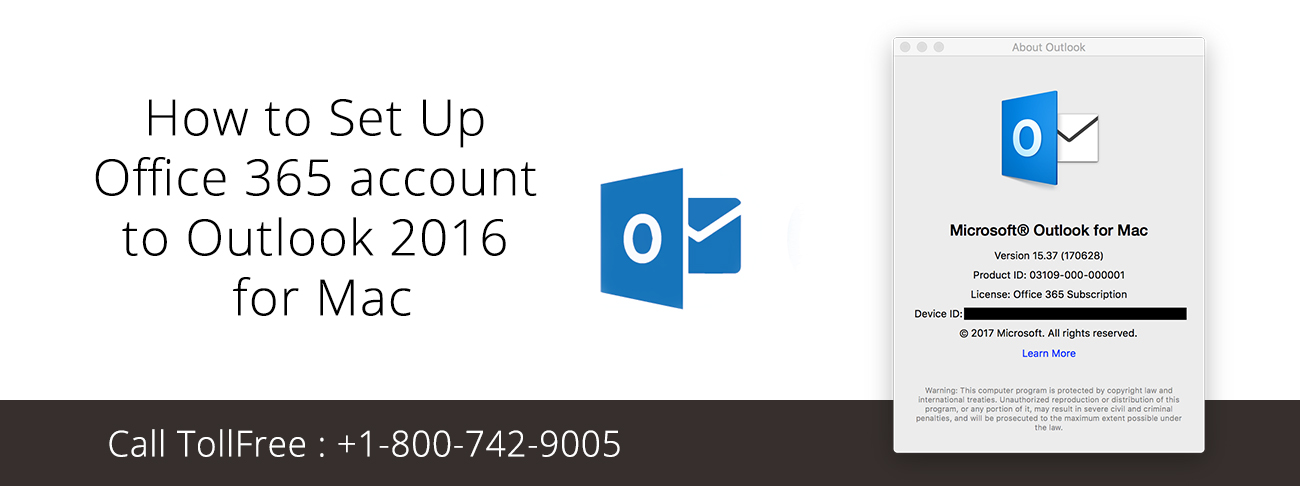Step wise detail for resetting belkin router :
Resetting means factory data reset of a device.
Resetting of Belkin router is a helpful especially if the device does not work as expected. Once you reset the router, all the settings and configurations that have been previously saved on your router will be removed. This means that you will need to set up the router again.
Keep in mind : Before proceeding with the reset process, it is advised to secure a backup file of your router’s settings first. By doing a backup, you would not need to manually set up all the configurations of your router. Don’t know how to backup
Follow the steps for Reset Belkin Router :
Step 1:
Look for the Reset button of your router. While the router is powered ON, press and hold the Reset button for 15 seconds.
The location of the Reset button may vary depending on the model of your router. In above figure , the Reset button is at the back panel of the router.
Step 2:
Wait for at least one (1) minute for the router to restart.
Your Belkin router has now been reset to its factory default settings. Also remember, resetting the router will also set its language back to English or to the language your web browser is using.