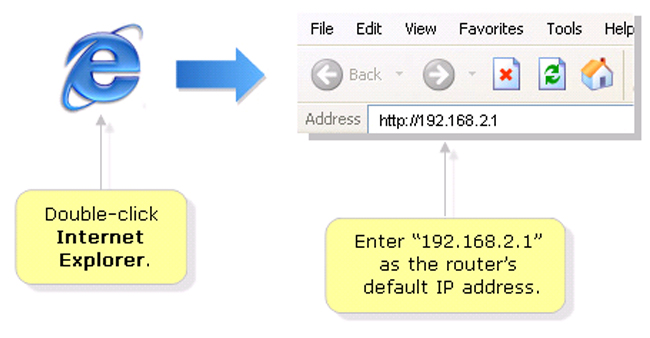What is 192.168.2.1?
The 192.168.2.1 is the default IP address of a Belkin router. This address is used to access the router’s built-in web-based setup page allowing you to customize settings and set up advanced properties.
When do I use it?
While you have the option to use the software that came with your router, accessing the web-based setup page is necessary if you encounter the following issues while installing or configuring the device:
- Setup software is not working
- Advance configuration is required for certain applications
- Verification of local and wireless settings
How do I access it?
Open a web-browser (such as Internet Explorer®, Firefox®, Chrome™ or Safari®) and enter “192.168.2.1” in the address bar.
If you cannot open the web-based page using this IP address, try entering “http://router” in the Address bar instead.
How to resolve issues encountered while accessing 192.168.2.1
Accessing the router’s web-based setup page may be hindered by certain factors. Click the links listed below for the common troubleshooting options that you can perform to resolve the issues and successfully log in to your router’s web-based setup page.
Check if the Ethernet cable is properly connected
Make sure that the Ethernet cable (RJ45) connecting your Belkin router and computer is not busted. If you are still unable to access the router’s web-based setup page, try using another Ethernet cable.
If you are accessing 192.168.2.1 via wireless connection, make sure that you are connected to your own network.
Check if the router is giving a valid IP address
Your computer must have a valid IP address from the router for it to be able to communicate and access the web-based setup page. The IP address of the computer should be in range with the router’s IP segment.
It is best to set your computer to obtain an IP address from the router automatically. However, if your computer has a static IP address, write down the settings first before you switch the configuration to obtain an IP address automatically.
Make sure you entered the correct router IP address
Checking the IP address of your router before attempting to log in to the router’s setup page is important to ensure that you are entering the correct IP address in the Address bar. Default settings may not work especially if you have personalized the settings of your router.
Check if the IP address is in conflict
An IP address conflict occurs when two (2) or more devices use the same IP address in the network. In most cases, this happens when the modem provided by your ISP has the same IP address as your Belkin router. If your modem and router use the same IP address, you will have difficulty accessing either of their web-based setup pages because of the conflict. To resolve this issue, you may power OFF the modem or unplug the Ethernet cable of the modem from the router, leaving only the connection between your computer and the router.
When you’re done making changes on the web-based setup page of the router, reconnect the devices in the same way it was originally connected.
Incorrect Password used to log in
Belkin routers don’t have default passwords. If you want to log in to the router’s web-based setup page, enter the IP address of the router in the Address bar of your browser. Click Login and then Submit.
NOTE: If you have customized a password, you need to use that before clicking on Submit.
Check if it is a web browser issue
If you are unable to access the router’s web-based setup page using your web browser, you may also try other browsers to isolate the issue. Clearing the browser cache and history is also recommended. For browsers that block pop-ups, try allowing pop-ups for the mean time. Below are the commonly used browsers and the steps to clear browsing history and cache.
- Firefox – ClickHistory > Clear Recent History…then select the items that you want to clear out and click on Clear Now. Close the browser and reopen it.
- Internet Explorer–Click Tools > Delete Browsing History… then select the items that you want to clear out and click on Delete. Close the browser and reopen it.
Reset the router’s settings
If you still cannot access the router’s web-based setup page using 192.168.2.1, you may reset the device. The router can be set back to its factory default settings manually by pressing and holding its Reset button for 10 seconds. Don’t know how to reset router
Resetting the router to factory defaults will delete its current settings.
Upgrade the router’s firmware
If you are experiencing intermittent connectivity while browsing through the web-based setup page, check if the router has the latest firmware installed. If not, upgrade the router’s firmware, then powercycle it.
Check the router’s LEDs
Ensure that the corresponding LED lights of the ports where the cables are plugged into are lit. Your router’s status is indicated by the light on the front panel.
- OFF: The router is not plugged into a power source.
- Blinking blue/green/white: The router is starting/booting up.
- Solid blue/green/white: The router is connected to the Internet.
- Blinking Amber: The router can’t detect the modem. Either the modem is off, is not plugged into the router, or is unresponsive
Changing the wireless network password
Changing the router’s wireless password will disconnect your wireless devices from your network. Don’t know how to change the wireless network password. After you have changed the wireless network password, you have to reconnect devices using the new password.