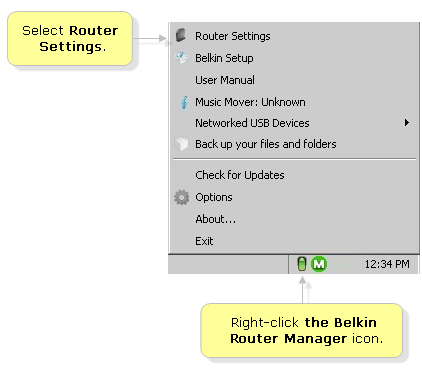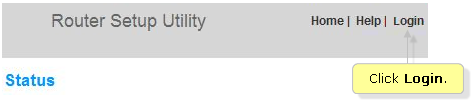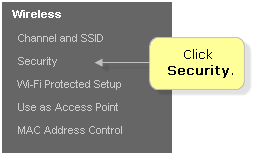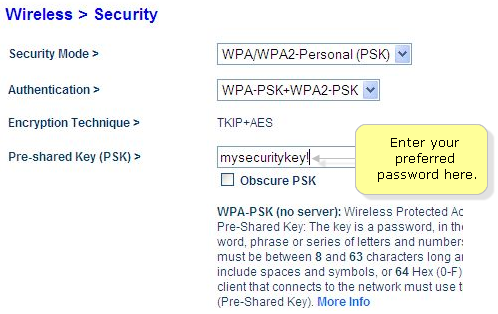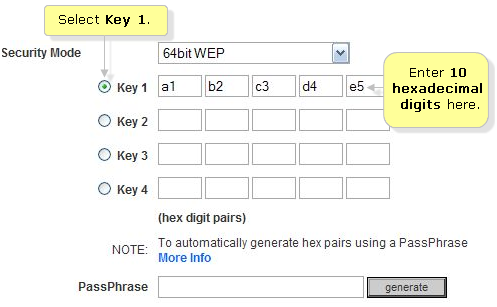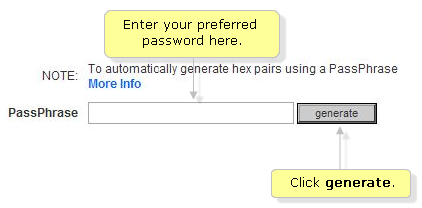A wireless network password is used to connect your device to a secured Wi-Fi network. To successfully connect to your wireless network, please note the following information:
i. Wireless Network Name (SSID)
ii. Wireless Security Mode – The most common security modes are WEP, WPA™ and WPA2™.
iii. Wireless Network Password (or PassPhrase) – For WEP, this is called the WEP Key; for WPA/WPA2, this is called the Pre-shared Key (PSK).
ii. Wireless Security Mode – The most common security modes are WEP, WPA™ and WPA2™.
iii. Wireless Network Password (or PassPhrase) – For WEP, this is called the WEP Key; for WPA/WPA2, this is called the Pre-shared Key (PSK).
While Belkin’s newer router models support WPA/WPA2 security, some of the older models do not.
Follow the steps below to change or reset the network password or security key of your wireless router through the web-based setup page.
Step 1:
Connect the computer to one of the four (4)LAN or wired ports on the router.
Connect the computer to one of the four (4)LAN or wired ports on the router.
Step 2:
On your computer, click the green Belkin Router Manager icon (right-click for Windows®) to open the menu. Scroll up and select Router Settings.
On your computer, click the green Belkin Router Manager icon (right-click for Windows®) to open the menu. Scroll up and select Router Settings.
Step 4:
Enter your router’s Password if you have one. Otherwise, leave the field blank then click Submit. By default, the password field is left blank.
Enter your router’s Password if you have one. Otherwise, leave the field blank then click Submit. By default, the password field is left blank.
Step 5:
In the left navigation panel, click Security.
In the left navigation panel, click Security.
Step 6:
To change the wireless password, follow the instructions below:
To change the wireless password, follow the instructions below:
-
For WPA/WPA2-Personal (PSK) Security Mode: Your current Pre-shared key (PSK) will be displayed. This is your wireless network’s security key or password. Enter your preferred password in the Pre-shared Key (PSK) field. The PSK must be 8 to 63 characters in length. The PSK is case-sensitive. Unchecking the Obscure PSK box will display the security key that has been typed.
-
For 64-bit WEP Security Mode: Select Key 1 and enter any 10 hexadecimal digits – any combination of 0-9, A-F (26 digits if you selected 128-bit as the encryption strength).
Alternatively, you can enter your preferred password in the PassPhrase field and click generate. The router will generate a WEP key for you.
Step 7 :
Click “Apply Change “.
Now you are successfully changed your wireless password.
Once the changes are made, the wireless devices currently connected to your network will be disconnected. Thus, you have to reconnect them using the new password you set.