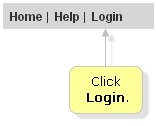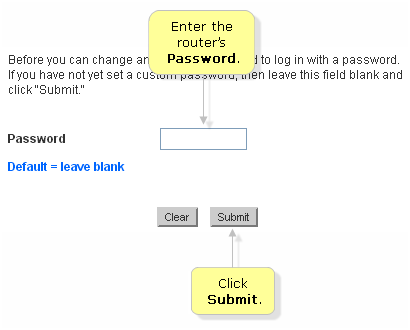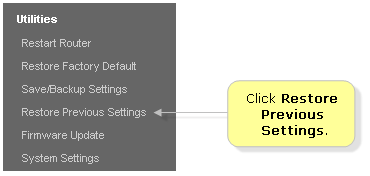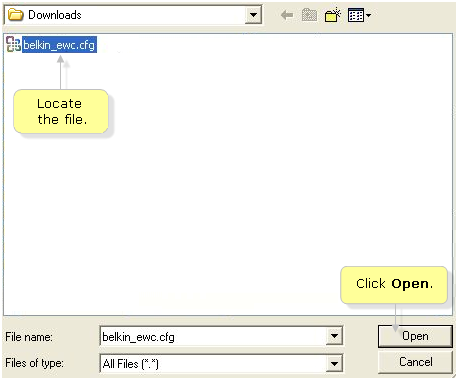Restore the router to its factory default settings, means all the settings will be erased. Having a Backup file is useful so that you would not have to re-enter your settings. To know how to create a Backup file
Let’s learn the steps how to restore your Belkin router using a Backup file:
Step 1:
Launch a web browser like Internet Explorer®.
Step 2:
Enter “192.168.2.1” as the router’s default IP Address in the Address bar, then press [Enter]. If you have changed the router’s IP Address, use that instead. You may also enter “http://router” in the Address bar to access the router’s web-based setup page.
For instructions on how to check the current IP Address of your router, click here.
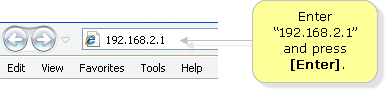
Step 3:
Click on Login at the top right corner of the page.
Step 4:
Enter your router’s Password and click Submit. If you haven’t set up a Password, leave the field blank then click Submit.
Step 5:
Under Utilities, click Restore Previous Settings.
Step 6:
In the Restore previous saved settings window, click the Browse… button. Some routers may display a Choose File button.
Step 7:
A new window will then appear for you to select the configuration (.cfg) file to be restored. Once you’ve located the file, select it and click Open.
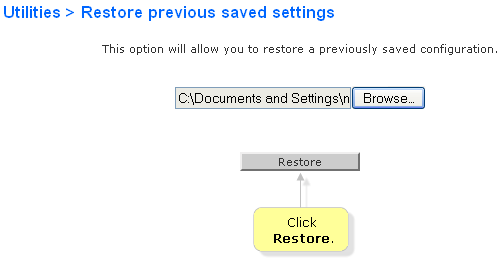
Step 8:
Click Restore to begin restoring the configurations. Your router will now be restored to its previous configuration.
You May Interested
To Know how to Reset Belkin Router
To know how to take backup in belkin router