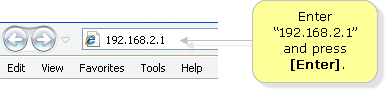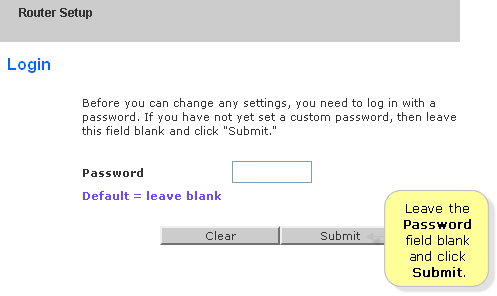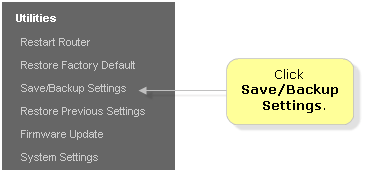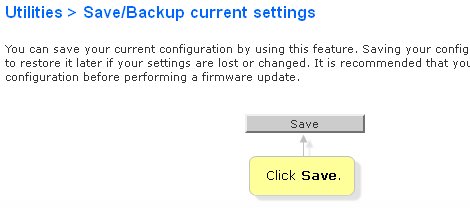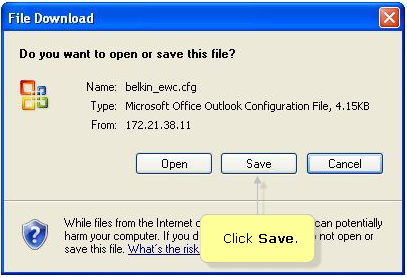Save/Backup Settings be one of the useful feature in Belkin routers that allows users to back up all configurations made to the router. Instead of manually setting up the router from scratch after the reset, you can use the backup file to load all the previous configurations that you have already set on your Belkin router.
To know how to back up settings on your Belkin router, follow the steps below:
Before starting, make sure that your Belkin router is connected to the computer using an Ethernet cable.
Step 1:
On your computer, open any browser (e.g. Internet Explorer, Mozilla Firefox, Google Chrome or Safari®).
Step 2:
In the address bar, enter “192.168.2.1” and press [Enter] on your keyboard. You will then be directed to the router’s web-based setup page.
Step 3:
Click Login on the upper right corner.
Step 4:
Once prompted to log in, leave the Password field blank and click the Submit button.
Step 5:
Under Utilities, click Save/Backup Settings.
Step 6:
In the Save/Backup current settings window, click Save
Step 7:
A window will appear, asking you to save the configuration file. Click Save once prompted. The configuration file uses a .cfg file extension name.
Step 8:
Select your desired location for the configuration file then click Save. It is recommended to save your file in a path that is easy to locate like the Desktop. You have now secured a copy of a backup file for your router’s settings.
You May Interested
To know how to restore the settings in your Belkin router
To Know how to Reset Belkin Router