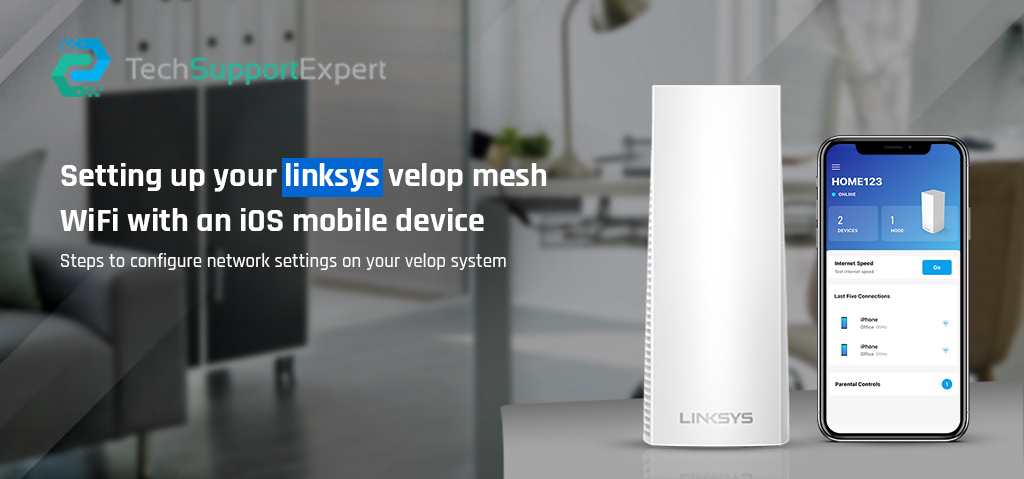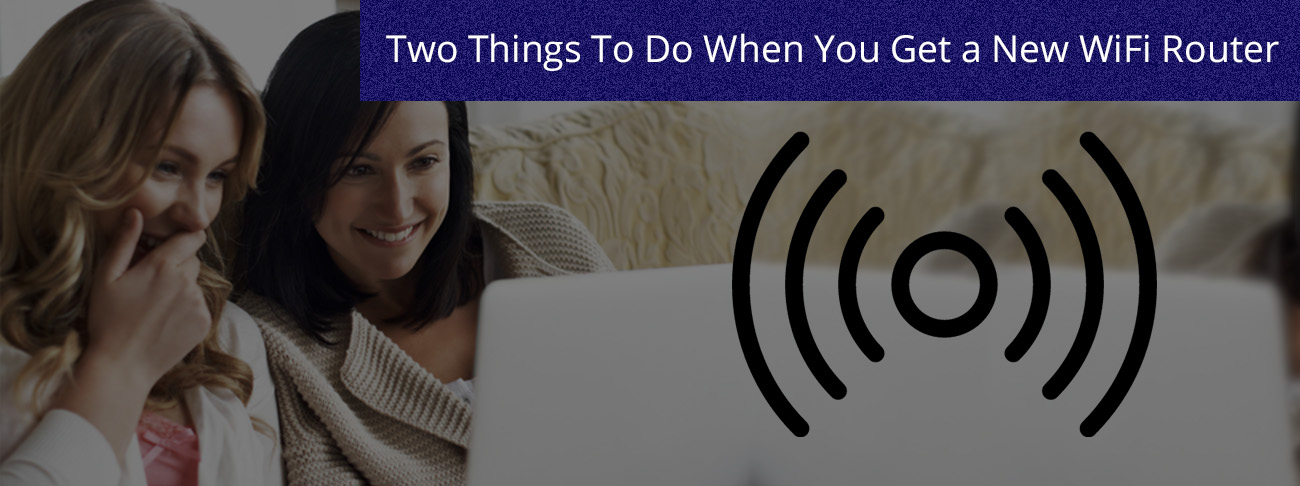Are you looking for a guide on setting up a Linksys WiFi mesh network on an iOS device? The process is similar to that on an Android device. The Linksys Velop mesh router utilizes mesh technology, allowing multiple access points to collaborate and create a unified WiFi network throughout your home or office.
Setting up the Linksys Wifi Velop router on an iOS device is simple and fast. You can easily configure your Linksys Velop using the Velop app, which is available for free on the App Store. Download the app on your iOS device without any cost.
This post addresses the Linksys Velop Setup or configure their Velop WiFi network on an iOS device. Let’s start with the guide.
How to prepare for Velop setup on iPhone?
Before you perform the Linksys Velop setup on an iOS device, you must follow these steps.
To set up your Linksys Velop:
- Unbox your Linksys Velop and position it close to your modem.
- Connect the Velop WiFi router to the power source.
- Plug the power cable of the Linksys Velop router into an electrical outlet and switch it on.
- Have an Ethernet cable to connect the Velop router to the modem.
Linksys Velop router setup on an iOS device
To set up the Linksys Velop router on your iOS device, follow these steps:
- Download and install the free Velop app on your iPhone or any iOS device.
- Open the Velop app after installation.
- The app will guide you through the setup process. Follow the on-screen instructions to proceed.
- Ensure your iPhone is connected to the Velop WiFi network during the setup.
- The Velop app will detect your router and prompt you to configure your WiFi settings.
- Follow the prompts to personalize your WiFi network by setting a network name and password.
- Complete the setup process as directed by the Velop app.
Now, your Linksys Velop router should be successfully set up on your iOS device.
Troubleshooting methods for Linksys Velop mesh WiFi setup
Sometimes users get stuck with the Linksys Velop mesh WiFi setup. However, reasons may vary for the setup issues. No worries, Linksys Velop troubleshooting steps are here:
- Always use the correct login details and double-check them while typing.
- Update the Firmware of the router.
- Ensure your router has an adequate power supply.
- Reboot your Linksys Velop system to fix the temporary glitches.
- Check the cable connections and remove if the cable is damaged.
Steps to Factory reset the Linksys Velop
If none of the methods work to fix the configuration problem, then factory reset your mesh WiFi system. It will fix the glitches that you have with your Velop system. Let’s take a glance:
- To start with reset, look for the reset button on the Linksys Velop mesh WiFi system.
- Next, press and hold the reset button for 20 seconds and then release.
- Remember that you must reset the parent node as well as the child node.
- The Velop system returns to the default settings and you need to reconfigure it.
Final thoughts
Setting up a Linksys Velop mesh router on an iOS device is very easy and hassle-free. You just need to make sure that you follow the outlined steps very carefully in order to avoid any kind of fuss. Make sure you check for the latest firmware updates on your Velop router as soon as you set it up.