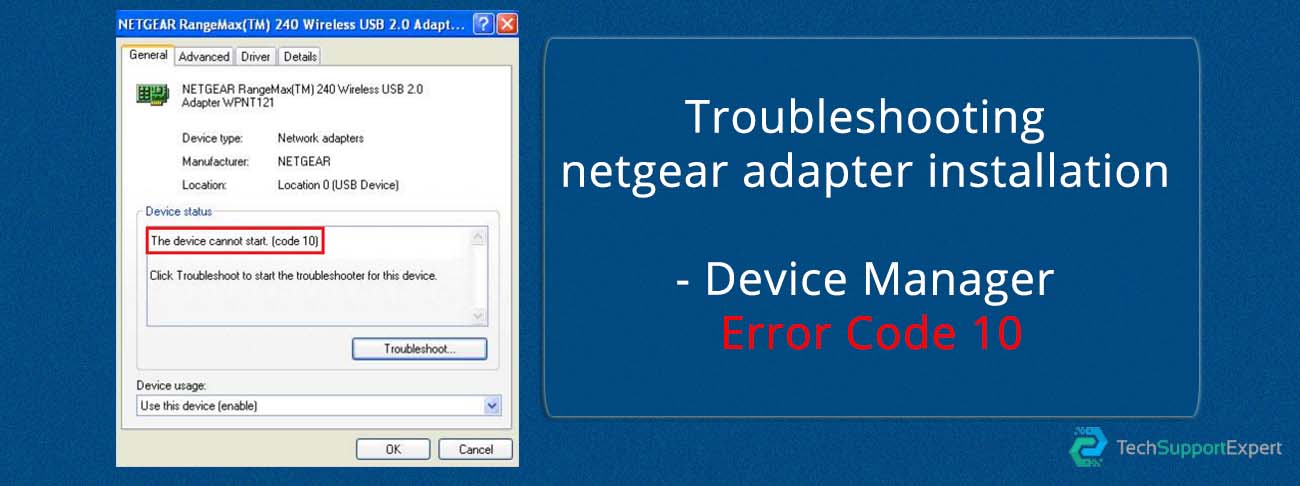How to Configure Netgear Router- In our daily lives, routers play a very important role. These routers have become more compact, powerful and easier to use for the majority of the population due to advances in networking technology over the past decade. Millions of people around the globe use these Netgear router machines to obtain and share high-speed internet connectivity with multiple other devices as well. Therefore its quite necessary to understand the concept for How to configure Netgear Router quickly.
Tech Support Expert holding a great experience in serving IT technical solutions. We always available 365 days for helping our customers with almost any smart gadgets, computer, printer, router or connectivity issue that they are facing. Our company is made up of professionals in IT and technology with a lot of field experience. Our all technical specialists are based in India and the USA, holding a great experience of working for the top brands. If you are facing any trouble regarding for How to Configure Netgear Router, we are always here to assist you.
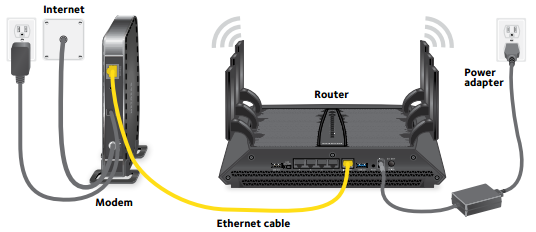
How to Configure Netgear Router For Wired Internet
The configuration for the Netgear router for cable or wired internet is quite easy. Just with the little assistance you can easily able to configure your Netgear router in minutes. These are the following best steps to set up the Netgear router-
- It’s always good to use the same brand modem and router. Firstly, connect your Netgear modem with the internet port of your Netgear router and your computer with any of the 4 LAN ports.
- Switch ON your Netgear Router, Broadband/Modem, and computer, and wait till they all finish bootup process.
- Open any of your chosen web browsers and type the Netgear router IP address i.e. http://192.168.0.1 or it can be http://192.168.1.1.
- A login page appears on your screen.
- The default username/admin is admin and the default password is the password for the brand new Netgear Router.
- If you are using the old router then might be either you have changed the password if it’s not allowing you to access. Not to worry you can simply just reset the Netgear router by pushing a paper clip into the reset hole button on the Netgear Router.
- Tap on Setup Wizard
- Press Yes and click Next
- If you are using any static IP address then fill the IP address otherwise keep the Dynamic IP and click on Next button.
- Click on SAVE button
If you have followed all the instructions in the right order. You have successfully configured the Netgear Router. If you are still finding any difficult for How to Configure the Netgear router you can contact with us through our Netgear Toll-Free number.
Setup Netgear Router with Wireless Connection
To establish a well wireless internet network, firstly you need the Netgear Wireless router to connect your smartphone, laptops wirelessly. In this upcoming blog section, we will tell you the best and quick method for How to Configure Netgear router without a cable connection.
- Connect the Ethernet cable from your cable modem to the Netgear router internet port.
- Turn ON your modem and wait till all the LED lights not get solid or still.
- Make the Netgear Router turn ON and wait for the LEDs of the router not get solid.
- At the back or at the bottom of your Netgear router you will find the present settings.
- Open the WiFi connection manager and try to find the WiFi network or SSID name of your particular Netgear wireless router.
- Connect to the SSID
- Open any of your preferred Internet Browser and type in the address http://www.routerlogin.com or http://www.routerlogin.net.
- Enter the username as admin and password is password.
- This is for the brand new Netgear routers. If you are using the old Netgear router then try to use the username and password that you mentioned before.
- Follow the instructions as per mentioned over the screen.
Tech Support Expert Services for Netgear Router
- Use a new computer device to set up a wireless router.
- Addressing wireless routers with weak or no signal problems.
- How an existing or new broadband device can be activated.
- Router password support.
- Connecting to a printer a wireless device.
- Update or change the configuration of the router.
- Installing cameras for surveillance.
- Updates to the router driver.
- Connecting multiple network routers.
- Wireless network extenders installation and troubleshooting.
- Issues in which devices are installed or found on a network.
- Frequent drops / lost connection of the signal.
- Solving issues related to the firewall.
Netgear Router Technical Support Number
If you are stilling facing any kind of trouble regarding How to Configure Netgear Router. Feel free to contact Tech Support Expert. Our technical support team is always here to provide you with the best assistance for Netgear Router. You can reach to us through our toll-free number 800-742-9005.