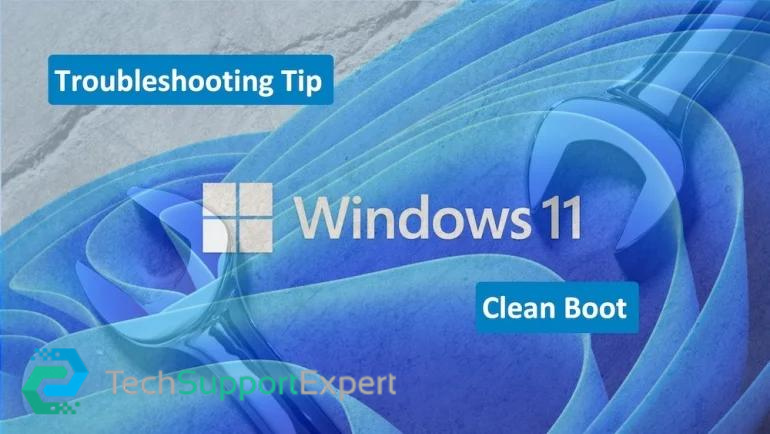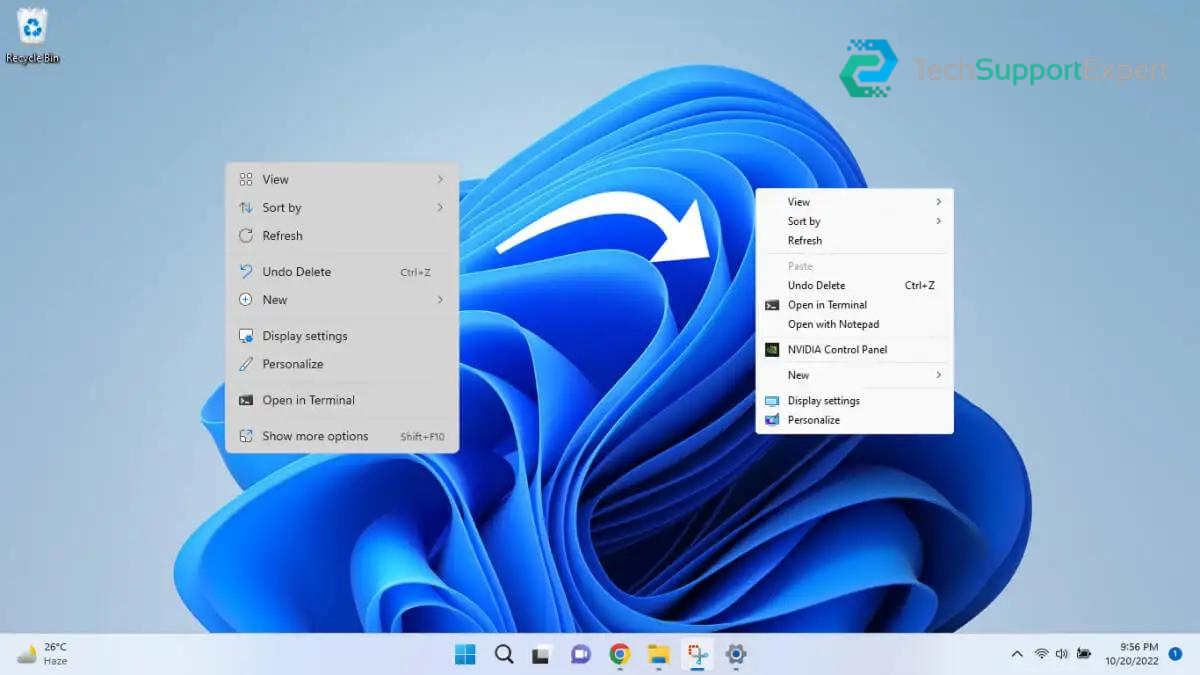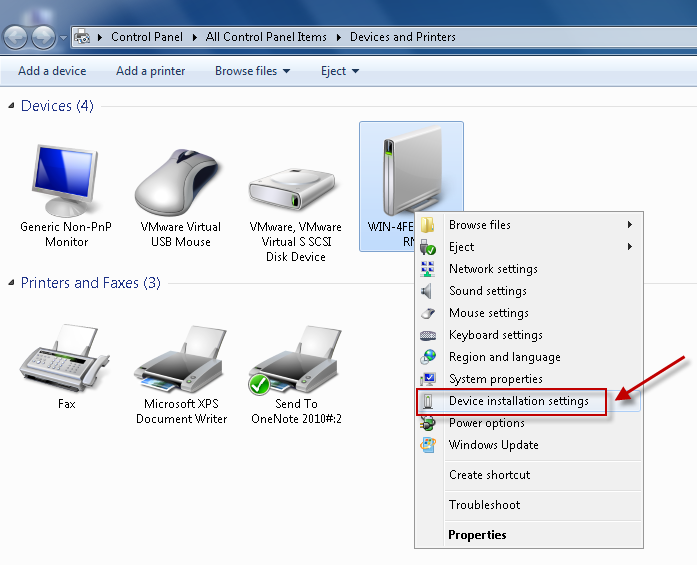How to Fix the Windows Blue Screen Errors? – Every operating system is not perfect. At some point in time, you are going to face some issues in windows. In this blog post, we are taking an example of Windows 10 is showing a blue screen. It can occur due to your negligence or some other reason. Getting Blue Screen on your PC doesn’t mean that your computer will not work anymore. You can fix this error by following our guidance. We, Tech Support Expert is providing you with the best solution on How to Fix the Windows Blue Screen Errors?
In this situation, you can’t fix the error if you don’t know what the problem is precise. When the Blue Screen error code appears you will get the error code that will describe you about the problem your computer gets into. If you are a person from a non-technical background then don’t worry as we are here with our step-by-step guide on blue screen error. Read our blog that consists of How to Fix the Windows Blue Screen Errors?

For any further assistance regarding windows errors or printer problems, feel free to give us a call at our toll-free number 800-742-9005. You can also drop us a mail at support@techsupportexpert.com.
Ways to Fix the Windows Blue Screen Errors?
There are various ways to fix the Windows Blue Screen errors. Here we have explanied few of them in details. Follow them and get rid of the error as soon as possible:
Update the Drivers of Computer
Outdated drivers can be the reason behind the blue screen error. We always advised keeping your computer drivers up to date so that you don’t have to come across any uncertain windows errors. To check if you have any pending updates then navigate to:
- Firstly go to Settings.
- Then Update and Security
- Lastly Windows update
If there are any pending updates then you will find them in the above steps. See the drivers by right-clicking on the Windows start menu. This will open the power user menu and when it does select the Device Manager. Look at your computer’s drivers, If you any yellow triangle next to your drivers then it means that are outdated. In case the updating drivers did not work, you can also try uninstalling and reinstalling them. Follow the steps to uninstall the drivers:
- First of all, right-click on the Windows Start menu.
- Then choose Device Manager.
- After that right-click on the device’s drivers that you want to uninstall.
- Now click on uninstall
- At last reboot your computer.
To install the latest drivers for your particular device, you need to visit the manufacturer’s website. When you are there search for your device to install the drivers.
Check Malware in your Computer
Malware can be the reason behind the blue screen issue. As it has the sneakiest way of getting into your computer. Do a deep scan in your computer and you will get to know about the malware.
Uninstall Apps in your Computer
Another possible reason that causes blue screen error to appear in the recent apps that you have installed is not playing okay with your computer. Try and remember the last few apps you have installed before getting the blue screen error. Uninstall those apps by following the steps:
- First of all, go to Settings
- Then go to Apps and features
- After that click on the app, you want to uninstall
- Next click on the Uninstall button
Disconnect the Connected Device
In case you got the blue screen right after you connected a new device, by disconnecting the device you can eliminate the error. The reason behind this, the new device’s software is not compatible with your PC. If the software is not compatible then you can try contacting the device’s manufacturer or you can also connect with our team and tell them your case. Our team must have the best possible solution that will fix the issue within no time.
Uninstall Recent Updates
Updates always don’t make things better. Some updates can also make things worse and give your errors such as Blue Screen Error. If you see that the update is causing a problem then you can uninstall it. Follow the steps to do so:
- Firstly go to Settings
- Then select Update and Security
- View update history
- Now click on uninstall update option
- After that select the newest update
- Next click on uninstall button
Best Technical Support for Window Issues
Tech Support Expert is the best technology company who is working to provide the best services and solutions to the customers. Our services are available 24/7 and thus you can connect with us anytime without any hassles. If you are unable to resolve the issue manually by following our steps then just give us a call at our toll-free number 800-742-9005.