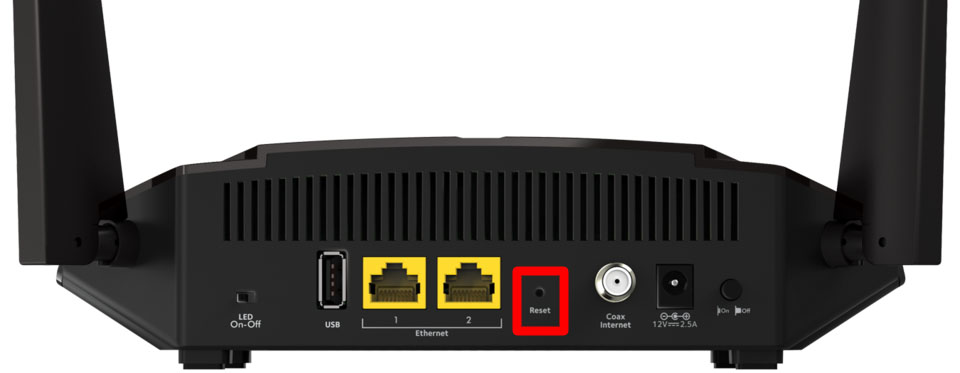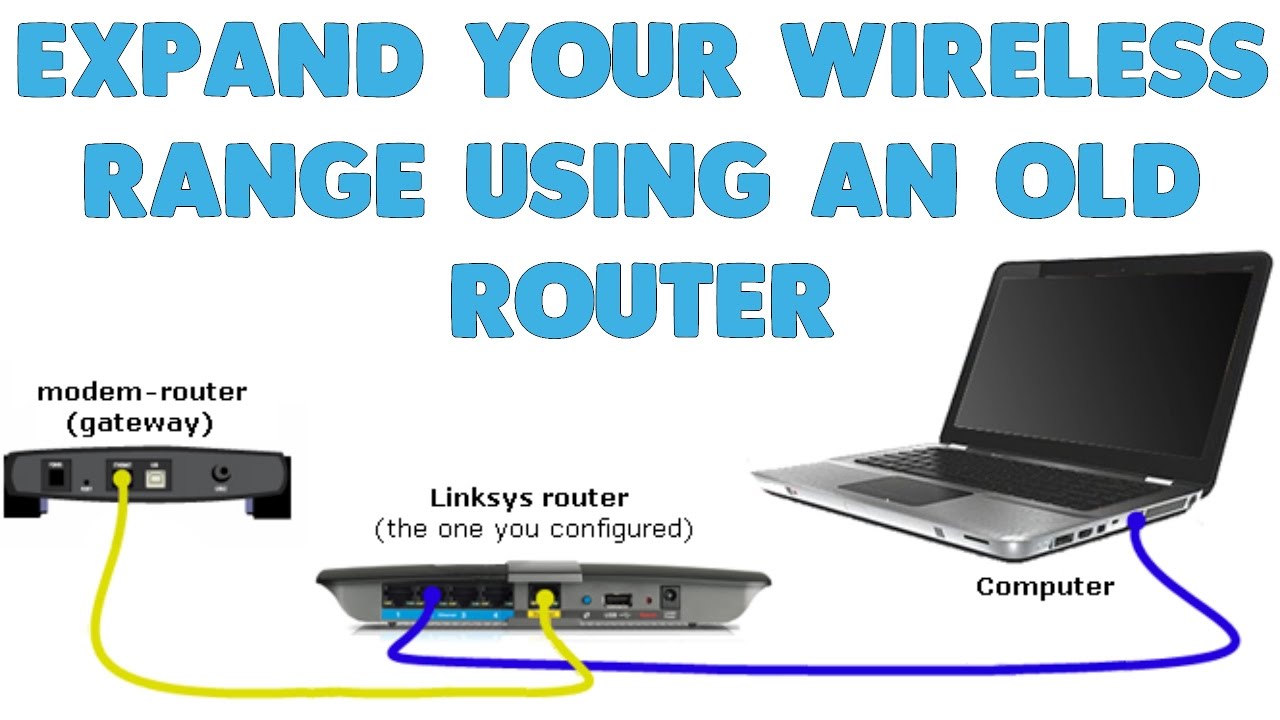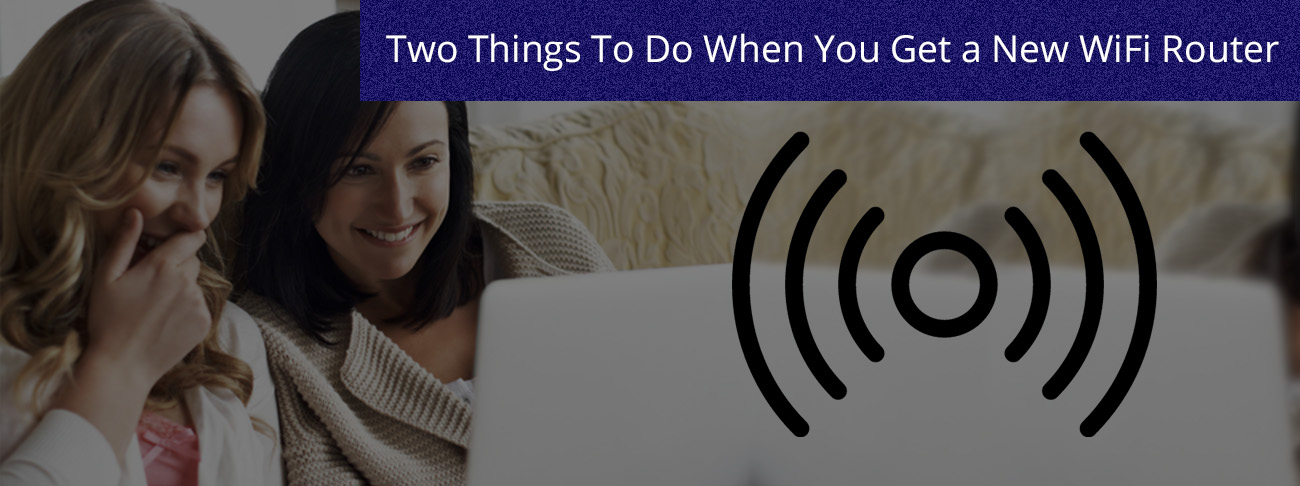Today, we’ll guide you on fixing the 0x87dd0019 Xbox Sign-in error, which occurs when attempting to connect to Xbox Live or sign in on Xbox One, resulting in a timed-out connection.
What is error code 0x87e00019 on Xbox?
The error code 0x87e00019 on Xbox occurs when attempting to install or update a game on your Xbox console. This error suggests that your Xbox hard drive may be full or nearly full. To resolve this error, free up storage space on your Xbox. Additionally, check the Xbox Live service status, as this error can also occur due to issues with Xbox servers.
How to fix 0x87dd0019 Xbox sign-in error
- Use these suggestions to fix Xbox Sign in error 0x87dd0019:
- Check the Xbox Live Service Status
- Check your internet connection
- Clear the cache on your Xbox
1] Check the Xbox Live Service Status
The initial step you should take is to verify the Xbox Live service status. There might be an outage with the Xbox Server. Check the Xbox service status on the Xbox Status page. If there’s an outage with the Xbox servers, then the issue isn’t on your end. In such a scenario, you’ll need to wait until the problem is resolved. Continuously monitor the status of the outage on the Xbox Status page.
2] Check your internet connection
The most common cause of this issue is a poor or unstable internet connection. Make sure you have a stable internet connection when signing in to Xbox. If you’re using a wireless internet connection, we recommend connecting your Xbox Console or Windows PC to your router using an Ethernet cable.
Also, you can do a power cycle on your WiFi router. To do so, use the steps below:
- Turn off the router.
- Unplug the power adapter from the router, and remove the cable from the wall socket.
- Wait for a few minutes.
- Plug the power adapter back into the router.
- Wait for the router to start up and connect to the internet.
3] Clear the cache on your Xbox Console
You can also try to clear the cache on your Xbox console and see if it helps. To do so, use the mentioned steps below:
- Go to Settings by pressing the Guide button on your Xbox controller.
- Select System Settings.
- Select Storage.
- Highlight but don’t select a storage device, and then press the Y button on your controller for Device Options.
- On the Device Options screen, select Clear System Cache.
- Select Yes.
How do I fix my Xbox Live sign-in error?
The steps you take to address the Xbox Live sign-in error may vary depending on the specific error code you encounter. However, you can start with basic troubleshooting methods such as power cycling your Xbox or router. Additionally, you can verify the Xbox Live service status to determine if the issue is on your end.