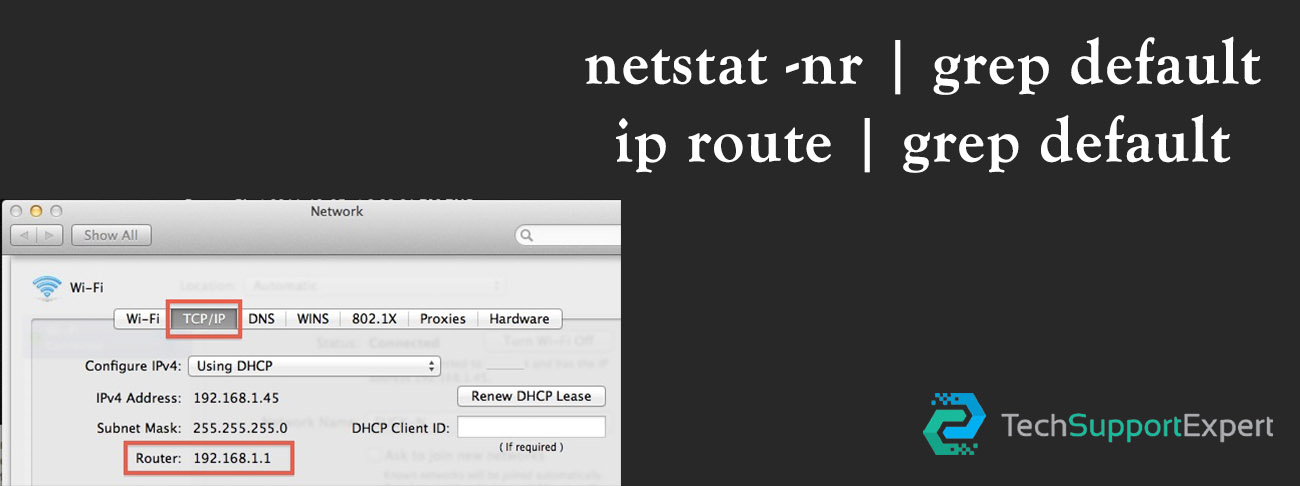How to Factory Reset MacBook Air – Does your MacBook Air is having technical faults? Have you tried all the troubleshooting steps and the issue still persists? Well, here’s our step-by-step guide to factory reset the MacBook Air. Mac devices are among the most reliable computing devices. But at times, things take a toll and Mac users face technical problems with the MacBook Air. Although there are several ways to fix the technical glitches associated with the MacBook Air, factory resetting the device is the go-to option to fix the majority of the issues. This blog by Tech Support Expert will put light on the simple steps of How to Factory Reset MacBook Air.
There could be many reasons to opt for a device factory reset. If you are having a tough time using your MacBook Air or you are selling your devices for some extra cash. Factory resetting the device can fulfill both purposes. But the real challenge is for the users who are unaware of the resetting process. If you want to know How to Factory Reset MacBook Air, then you have landed on the right path.
Tech Support Expert is a well-known organization that is famous for its real-time technical assistance. The company is inspired by the vision to provide the best technical assistance to all. We have tier 1 and tier 2 level technical experts who are educated and skilled at the same time. These experts work collectively in the direction to provide real-time technical assistance.
Reliable and authentic technical assistance is just one click away. Dial 800-742-9005 or write us an email at support@techsupportexpert.com to avail of our services.
Things to Consider Before Factory Reset MacBook Air
Factory resetting the MacBook Air is the best thing that you can do if the issues with your Mac don’t seem to resolve no matter how much your try. In case you have made up your mind to reset the device, then there are few things that you have to take care of before moving on to the factory reset process.
Key Things to Consider Before Factory Reset MacBook Air:
- Log Off From all the iServices
The motto behind factory reset MacBook Air could be anything. It does not matter if you are doing this to fix any issue or to sell your device, but the key thing to do before Factory Reset MacBook Air is to sign out from Apple services from the MacBook like iTunes and iCloud. Here’s how you can accomplish this task:
Steps to sign out of iTunes:
- Launch the Music application or iTunes.
- Navigate to Account > click on Authorizations.
- Now press on Deauthorize this computer.
- Here you have to enter your Apple ID and Password.
- Press the option Deauthorize.
Steps to sing out of iCloud:
- Press on Apple logo from MacBook Air home screen
- Navigate to System Preferences.
- Now select the Apple ID or iCloud.
- Choose Overview and Sing Out.
- Create a Backup
Continue the process by creating a backup of all your data including important files, folders, or images. You can take the help of a preinstalled Apple application called Time Machine to create a backup of your data. Here are simple ways to back up your files:
- Attach any good-quality external device to the Mac for storage purposes.
- Select the Apple Icon
- Click on System Preferences.
- Choose the option Time Machine.
- Choose the Backup Disk.
- Select your external storage device.
- Press Encrypt backups and use the disk.
- Now press the ON button.
- The time machine will starts to backup your data.
Steps to Factory Reset MacBook Air
Factory Resetting the MacBook Air is a simple process that involves a series of easy steps. Once you are done with signing off from iServices and creating a backup of your data, you can move on to the factory reset process. But first, make sure to have a running internet connection. To factory reset MacBook Air, your device needs to be connected to the internet.
- At first, you have to boot the Mac in Recovery Mode.
- Press Command + R. Hold both the keys till the Apple logo appears on the screen.
- Let the MacBook Air fully start-up and become stable.
- Now click on Disk Utility and press on continue.
- Select View and press Show All Devices.
- Choose a hard drive and press Erase button.
- Choose the option APFS in the format field (in macOS High Sierra).
- Select Mac OS Extended option (in macOS Sierra or earlier).
- Press the Erase button.
- Now let the system Factory Reset MacBook Air.
- You can reinstall the macOS after the reset process by navigating to the Reinstall macOS option from the utility menu.
- Press Continue.
- Now follow all the instructions to finish the installation process.
Get Top-Class Technical Assistance Under One Roof at Tech Support Expert
Tech Support Expert is the ultimate destination for getting quick and reliable technical assistance against all the MacBook Air issues. The company has technical experts who are well versed with Mac functionalities including How to Factory Reset MacBook Air. You can contact us and avail of our assistance by calling at 800-742-9005 or write us your problem through an email at support@techsupportexpert.com.