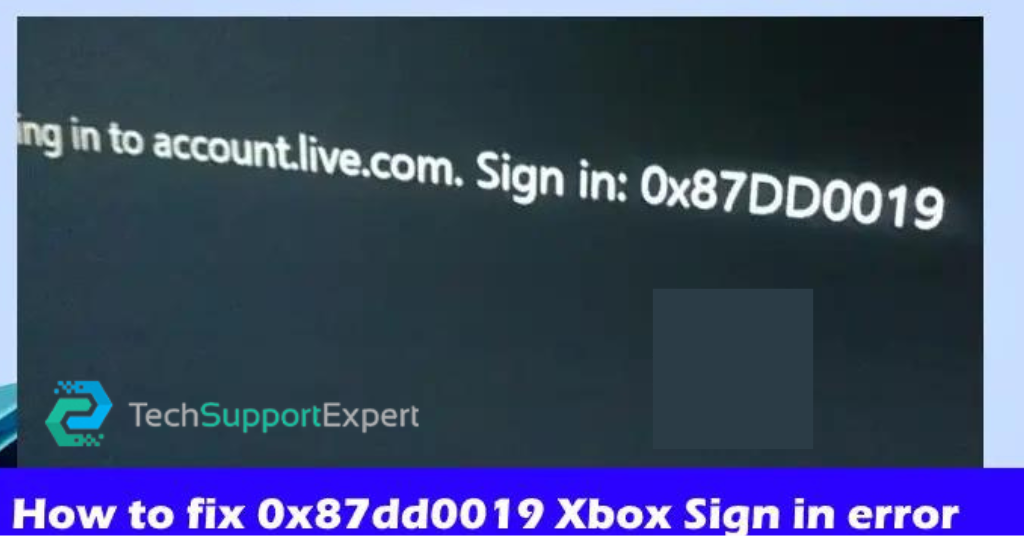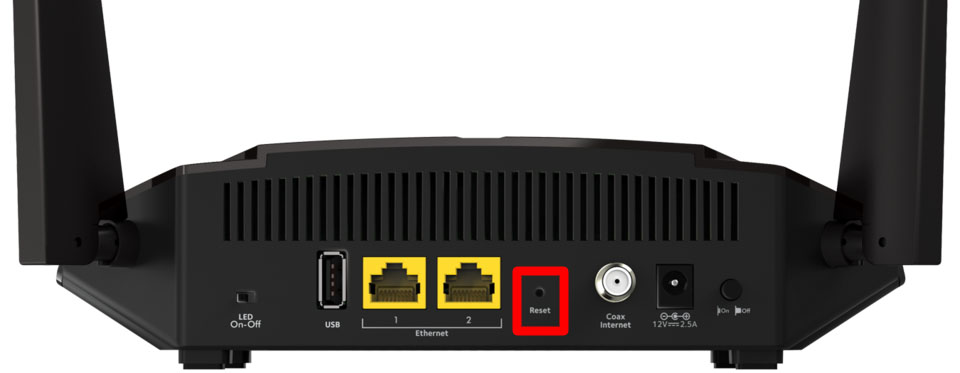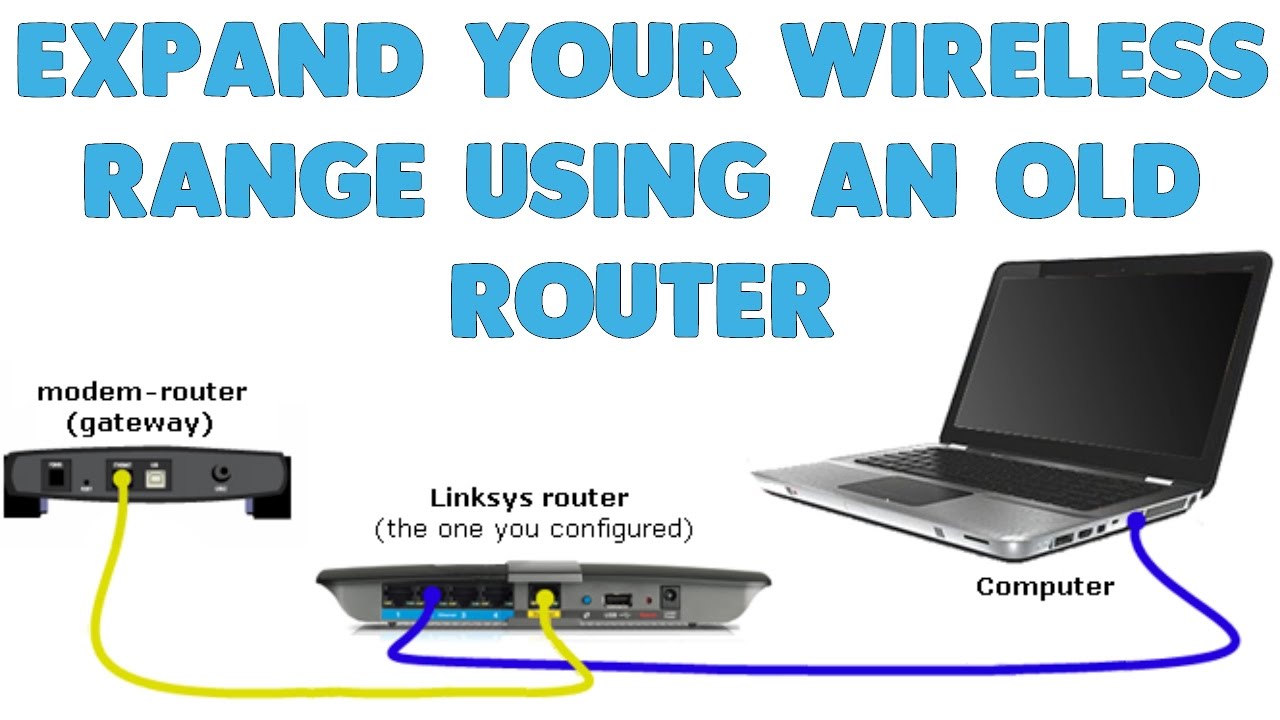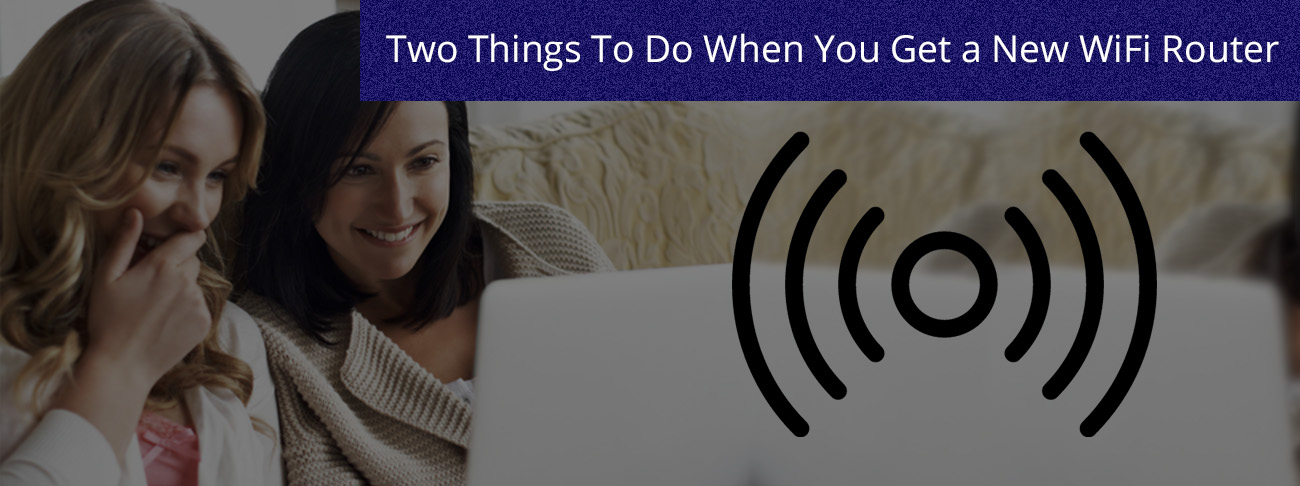Having guests over and puzzled as to how to set up Wi-Fi for them? Do not worry when Tech Support Expert is at your service 24*7. We are a computer support and service provider based in California, U.S. Since our interception in 2000, we have become a leading technology corporation with subordinate branches providing services like enterprise software products, engineering, mobile solutions, and technical support services. Over the years we have solidified our position as a reliable tech support organization. The team of Tech Support Expert diligently persevere to provide top-notch tech solutions to our consumers, small offices, and home offices with affordable enterprise-level computer support, usually accessible to large companies.
Through this blog, we will walk you through a few simple steps required to step up your Wi-Fi for your guests. Our computer support technicians are highly skilled and apt to resolve your problems. They have come up with these intelligible, easy-to-follow steps which elaborate the whole process. Carefully read through each step and if possible perform them practically to get more clarity. If you wish to know more or want to enquire about our other services, contact at the information given below:
Give us a call at +800-742-9005, or drop an email at support@techsupportexpert.com
Steps to set up a guest Wi-Fi
All steps are written keeping the standard devices in mind. If you face any difficulty while setting up the same functionaries on your device, reach out on the information given above. The list will allow you to focus more on entertaining than troubleshooting your devices.
1. Check your Wi-Fi Coverage – Before anything, look for all the dead zones and slow-down spots in your house. Relocate your Wi-Fi router to a new spot for better coverage. Try placing your router somewhere at the top without any object blocking the signal. If possible keep it at the central location of the house so that the signal reaches everywhere equally.
2. Enable the guest network – Many routers have this inbuilt feature where you can create a separate Wi-Fi network for your friends and family. The feature is typically found in the router’s management interface whereas some routers have their app. This feature allows your guests to access the internet but not the network resources like shared folders, printers, or NAS devices. These settings vary from router to router but you can usually locate them under the Wireless Settings or in a dedicated Guest Network section.
3. Make Password available – Sharing passwords is the most troublesome task. Keep your password easy to remember and come up with more creative ways to make passwords accessible. You can make a QR code, to easily allow guests to access the internet by pasting it on the refrigerator or TV. Android 10 users have this feature available by default.
4. Check if your firmware is updated – As the extra devices will be connected to your home Wi-Fi network, ensure that your firmware is updated, with all the latest security patches. Some routers are inbuilt with this feature and do not require any extra updates. Whereas, other routers need to be constantly updated. You can easily find this option in the device’s web interface or mobile app.
5. Guard Network Resources with Passwords – If your router doesn’t has a guest network feature or you have previously shared your normal network with friends and family it is a good time to password-guard any shared folders, printers, or servers on your network. In Windows, you can add a password to a shared folder by opening the Start menu, searching for “sharing,” and choosing the Manage Advanced Sharing Settings option. Though this option is automatically activated on many devices, it is always preferable to double-check.
6. Enable QoS on Your Router – The QoS (Quality of Service) allows you to manage different types of traffic. This way surfing online games will not affect someone else binge-watching a series on Netflix. To access this feature, go to your router’s web interface as described above, and look for the QoS or bandwidth prioritization settings.
Few Precautionary Steps to Maximize Safety
As the system gets connected to several devices, it increases the risk of malware infection and other malfunctions. You can minimize these risks by following a few steps and safeguarding your network and your guest’s devices. Surf through the list and get to know how you can ensure the safety of your network through these quick steps:
1. Time for a Malware Sweep – Although it is not a necessary step, you should ensure that you are not infecting the systems of your family with any malware. If your system does not have this feature by default, grab any anti-malware tools and give a quick scan to your PC.
2. Ward off Unwanted users – To avoid any extra burden on your network’s bandwidth, use tools like Wireless Network Watcher (Opens in a new window) (Windows) and Who Is On My Wi-Fi (Opens in a new window) (Mac) to keep any unwanted users out of your system. You can also manually kick off any unknown user using the list given by your Wi-Fi network.
3. Using Parental Control – If you are expecting any kids over, using parental control becomes a must. This feature blocks any content which is inappropriate for kids.
Conclusion
Following these steps, you can easily set up guest Wi-Fi on any device. The extra precautionary steps also safeguard the systems of your guests from any malware. Tech Support Expert has a team of excellent tech professionals, ever ready to hear out your problems and provide you with practical solutions. Each day we strive a little harder to simplify daily technological operations for you. To know more about the service provided at our end, you can reach us at +800-742-9005 or email your query at support@techsupportexpert.com