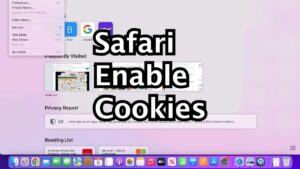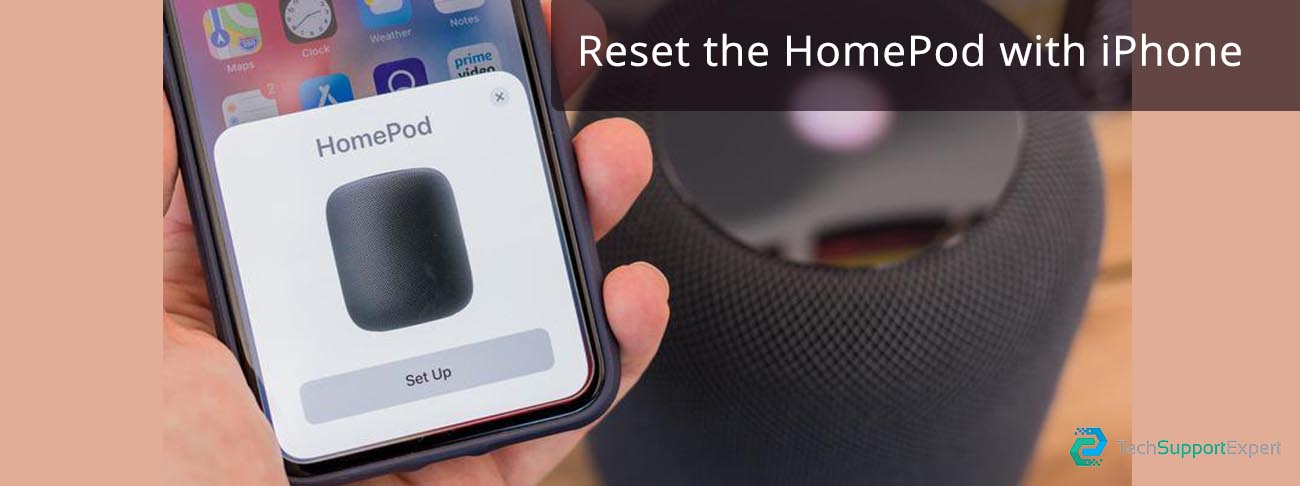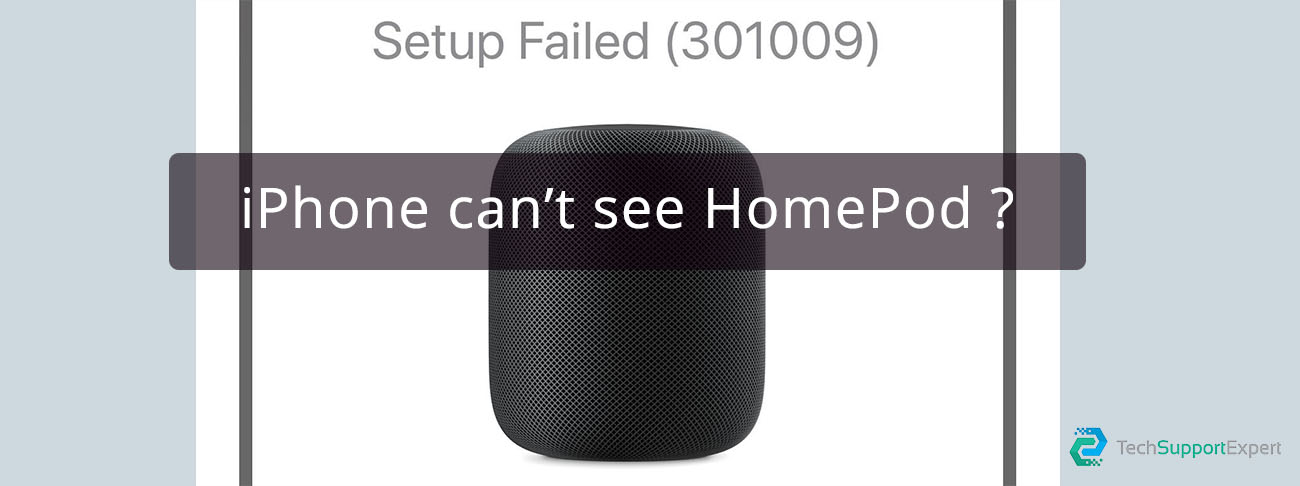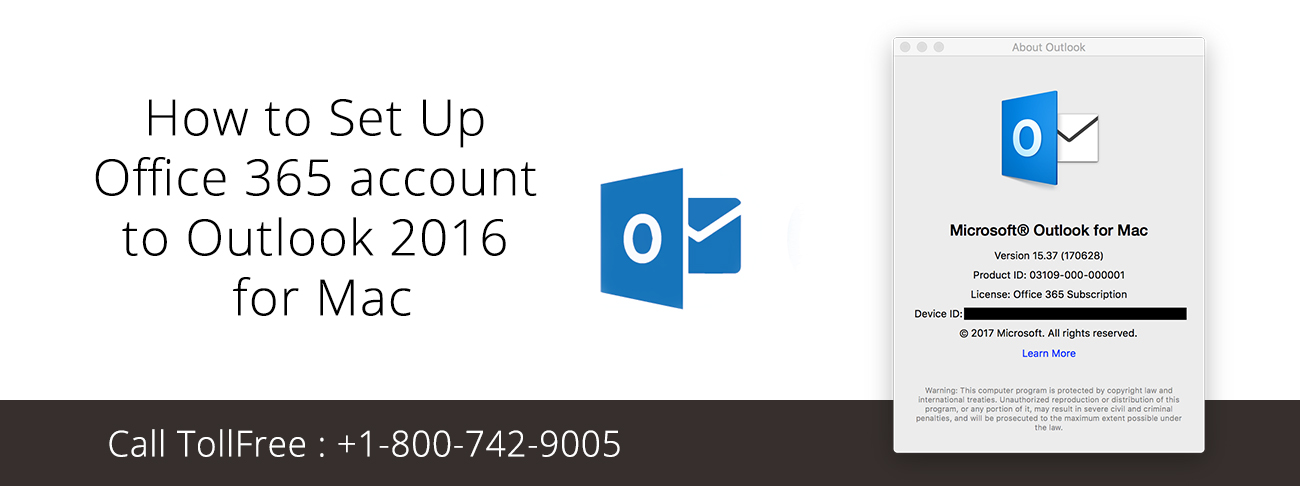Cookies are little text files that websites regularly store on your Mac. Despite the possibility of privacy issues, these files are necessary for many websites to operate. These instructions will help you enable cookies in your Mac’s browser, whether you use Safari, Chrome, or Firefox.
Safari
While it’s generally recommended to leave Safari’s tracker protection feature enabled for privacy concerns, blocking all cookies at once can cause problems. Numerous websites store vital information, such as account details and preferences, in cookies. Blocking cookies may make a website less user-friendly and may make some pages take longer to load or stop working altogether.
You can enable cookies in Safari using these steps:
Launch Safari.
Mouse up to the menu bar, click Safari, and choose Settings.
Head to the Advanced tab in the window.
Uncheck the Block all cookies box.
Additionally, you can delete specific cookies that you do not want to be kept on your Mac or completely remove all cookies from Safari by clicking the “Manage Website Data” option in the Privacy section of the Safari settings. With the help of the tool’s search feature, you can quickly find and remove files associated with a specific website.
Also, Read How to delete Windows Server Backup Copies
Google Chrome
If you use Chrome instead of Safari as the default browser on your Mac, follow these steps to enable cookies:
Launch Google Chrome.
Click Chrome in the menu bar and choose Settings.
Select Privacy and Security in the left sidebar.
Click on third-party cookies on the right.
Select either Allow third-party cookies or Block third-party cookies in Incognito.
For more control, you may choose to allow some websites to use third-party cookies by scrolling down to the bottom of the same menu. You might want to read our guide on Chrome’s cookie policy before making any changes to these settings.
Mozilla Firefox
If you’re someone who uses Firefox instead of Chrome, you can similarly enable third-party cookies by following these simple steps:
Launch Firefox and click Firefox in the menu bar.
Select Settings from the dropdown to open up Firefox’s settings.
Click Privacy & Security in the left sidebar.
Switch to standard protection or create a custom configuration that doesn’t block all cookies.
Additionally, Firefox offers a feature for allowing or prohibiting cookies from particular websites. Clicking the “Manage Exceptions” button in the Cookies and Site Data section of the same menu will allow you to access these settings.
Microsoft Edge
The move to Chromium has helped Microsoft Edge become more widely used in recent years. If you use it, follow these instructions to activate cookies in Microsoft Edge on your Mac:
Launch Microsoft Edge.
Click Microsoft Edge in the menu bar and choose Settings.
Go to Cookies and Site Permissions in the side menu.
Select Manage and delete cookies and site data on the right.
Toggle on Allow sites to save and read cookie data (recommended)
Further down the page, you’ll encounter a Block and Allow list where you can add specific sites for more precise control.
Allow Third-Party Cookies in Less Common MacOS Browsers
As you can see, the privacy options of your browser are usually where you can find your cookie settings. Check the developer’s website for more details if you’re still having trouble finding the relevant setting in your browser.
Cookies Are Necessary for Browsing the Web
Cookies don’t necessarily cause harm. Some are necessary for websites to operate correctly, while others seek to track your online activity and gather personal information. To spare you from having to enter your preferences every time you visit a page, cookies assist.
Permitting third-party cookies typically doesn’t present a significant security concern. The privacy settings of most browsers have user-friendly tools that make it simple to change and personalize your preferences.