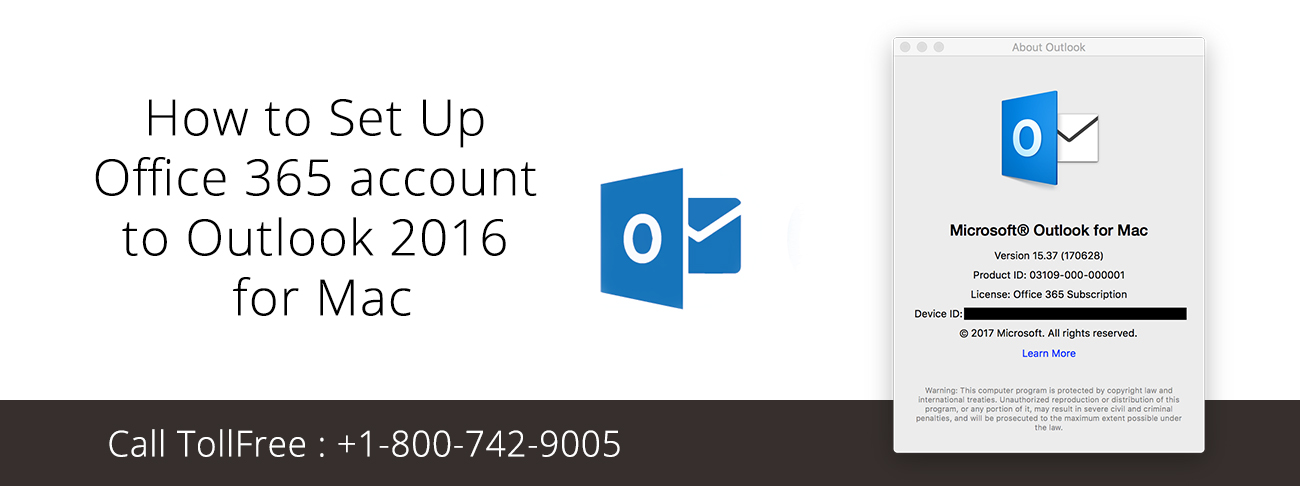Fix printer connection and printing problems in Windows- Machine are made by the human and human do errors these errors create problem for the machine. Printer is also a machine which is used for doing printing process but sometimes there can be printer’s connection problem or sometimes there is problem with printing process; here, we are going to understand how to Fix printer connection and printing problems in Windows. Generally in printer there can be two types of problems can occurs.
- Physical Problem
- Software based Problem
And in this article we are going to understand about these two problems and how to solve these problems? To Fix printer connection and printing problems in Windows is not very difficult task you can do that by following some simple instructions. To avoiding problems like this you should prevent cut shutdown of the system and printer and do not give to many command to the system. If you still have to face these problems this is how you can Fix printer connection and printing problems in Windows.
Types of Printer and Printing Problems Occurs in Window
A machine can face problem any time and if you have a machine like printer, you must know how to fix those problems. The most common problem which generally occurs in printer is either connection or printing problem. These problems are of two types one in Physical problem and other is software based problem.
Physical problem– This type of problem can be solved manually this problem is generally related to power supply and by proving proper supply to the system and printer you can solve this problem.
Software Based-Problem- This problem generally related to system because sometimes printer is not compatible with the certain software or sometimes system needs latest update and if that is the case then you have to follow certain steps to solve this issue.
Way to Fix Physical Printer and Printing Problems manually
To fix Printer and printing problems occurs in Window is pretty easy. It is an easy process. You just have to analysis the problems and follow the steps which are mentioned below and it will resolve the issue related to physical problems.
Check Your Printer Connection- Sometimes problem can be very basic and you can solve this manual. Check the plug in of your system make sure it connected properly or check if there is supply of current or not. In case of wireless printer check your Wi-Fi connection.
Cartridge Problem- Sometimes there can be the problems due to cartridge make sure it will inserted in a right way, In case if it is loose then remove it and insert it again. Or if it quite old you can change it too.
Paper and Ink Problem – Sometimes there can be the problem because paper can block the pathway or there are can be low ink or dried ink. Remove the paper gently and fill new ink.
Check the printer Status- Make sure your printer is turn on and there should not be any error massage or blinking light on the printer itself. These are some problems which can be solved manually and these are some simple steps which are mentioned above may help you to fix printer connection and printing problems in Windows.
Way to Fix Software Based Problem of Printer and Printing in Windows
These software problems generally occurs if your computer is not up to date or need an update or if your system is not compatible with your system or sometimes due to many command it get confused these are some steps which are mentioned below help you to fix this software based problem.
Restart yours System and Printer- Sometime you give to many command to the system which make your you system confused and system does not follows any of your commands to solve this problem you just need to restart your printer and system too.
Printer on Default Setting- Make sure your printer is set on default setting. For that you just have to follow these simple steps.
- Go to your control panel
- There check for device and printer option
- Then right click on printer
- There check the list for default option and select the default option for the printer
Cancel the instructions- There may be too many documents are instructed to get print at once which may create problem for printer and printing, you can cancel these instructions by following these simple steps which will help you in clearing the print queue.
- Open your control panel
- Look for device and the printer option
- Next step right click on the printer
- Check for the option what is printing
- Cancel all the documents from there.
Update and Reinstall your Printer Drive- Sometime your printer drive needs an update for that you can visit the official site of your printer and from there you can you can update latest drive or you can reinstall it but make sure it will compatible for your window bits.
Run Printer Troubleshoot- By doing troubleshooting can solve your problem and you can do that by following these steps which are mentioned below.
- Go-to system setting
- Click on Update and Security
- Then click on Troubleshoot
- After that on Additional Troubleshoot
- Select the printer option
- And follow the on screen instruction
Check the compatibility- Sometime some printers are not compatible to certain window, so visit official site of the printer and check for the compatibility or issues regarding with your version of window.
Ask Help to fix Printer and Printing Problems Occurs in Window
Even if this article is not solving your problem then visit the official site of your printer and there you can contact the company and mention your problem or you can call to their customer care number. Company have certain reputation to maintain they surely will help you out or lead you no right way which will help you out to fix Printer and Printing Problems Occurs in Window. You can contact them on their official email or on their official Number.
Conclusion
Long article in short, Printer is a machine and printing is an process and sometimes there can occurs a problem in the machine which may be a physical problem that can be solve manually or software based problem which can solve by giving some instructions to the system and to solve these problems you can read this article because how to fix Printer and Printing Problems Occurs in Window is already mentioned in the article by following that you can solve these problems.